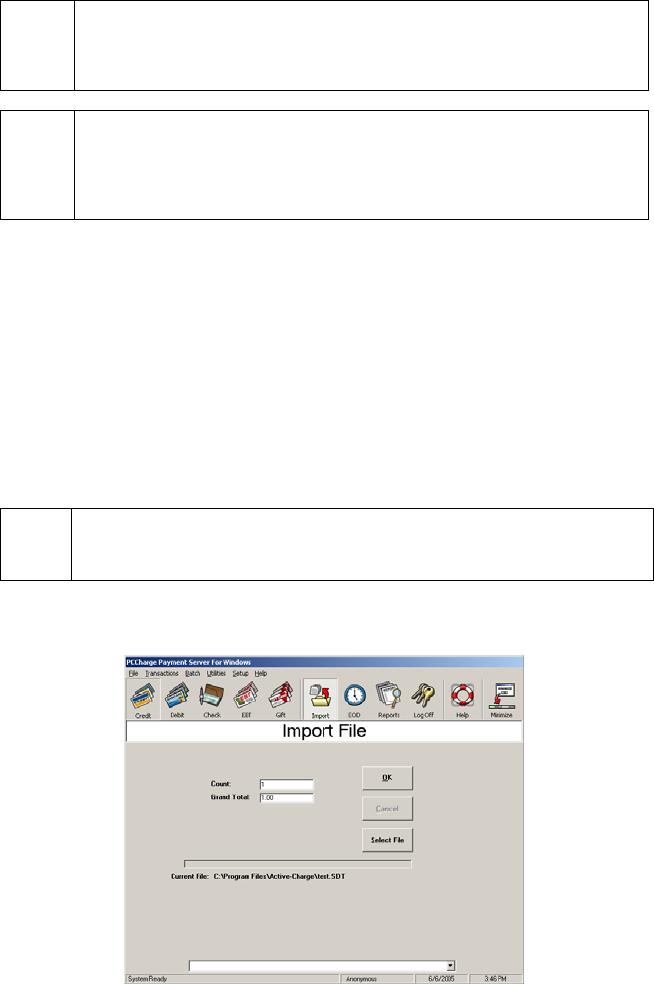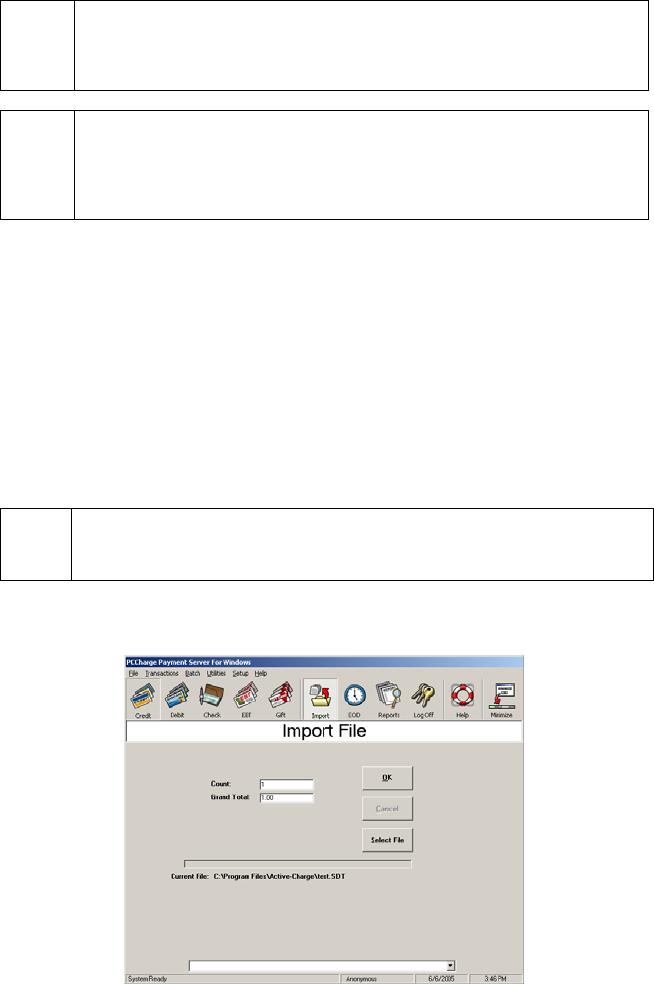
File Import
Simple Explanation: PCCharge allows you to import files containing
transaction information (created using PCCharge's offline processing feature).
If you don't think you'll need this ability, skip ahead to the section Utilities
Menu (see page 164).
WARNING: Transactions processed via offline processing have a higher
per-transaction rate than swiped transactions. However, you can often achieve
better rates by providing the greatest amount of information available for each
transaction (Zip, address, etc.). Check with your payment processing company
for details on per-transaction rates.
Processing an Import File
1. To access the Import File window, click File on the menu bar. Click the Import
option. You may also click the Import File icon on the Icon Bar.
2. If you have multiple merchant numbers, you will be prompted with the Select
Merchant Number window. Select the merchant number and company that you want
to use to process the transaction and click OK.
3. PCCharge will display an Open window. Click the drop-down arrow next to the field
labeled Files of Type and select the SDT file type. PCCharge will then allow you to
select your SDT file.
(
Note: The default directory displayed is the PCCharge directory. If your files
were saved to a different location, click the drop-down arrow next to the field
labeled Look in: (near the top of this window) in order to browse to that location.
4. Select your import file and click the Open button. PCCharge will display the Import
File window.
162