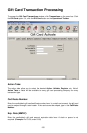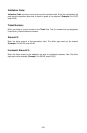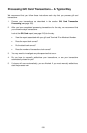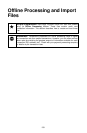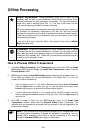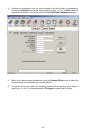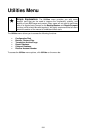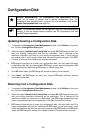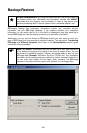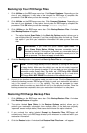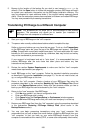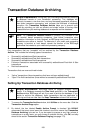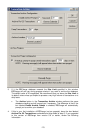• Count -- The Count is the total number of all transactions included within the
import file.
• Pre-Authed Total -- The Pre-Authed Total is the total dollar value of all pre-auth
transactions included within the import file.
• Grand Total -- The Grand Total is the total dollar value of all transactions
included within the import file that are not pre-auths.
5. PCCharge will display the number of transactions in the file (the Count) and the
balance of the transactions in the file (the Balance). Click OK to start processing the
transactions.
6. After your import file has been processed, PCCharge will ask if you want to delete the
original import file. Most users will want to delete the file to help keep customers'
account information secure. You must make a business decision on whether or not it
is beneficial for you to keep import files.
7. PCCharge generates an ASCII text file after processing an import file. This file
contains the transaction responses from the credit card processing company. The
file's name will be the same as the original import file, and the file's extension will be
.SRP. Example: MYFILE.SDT Î MYFILE.SRP
8. You may use a standard text editor (like Microsoft's Notepad) to view SRP files and get
the results for your transactions, or you may use the PCCharge reports to view the
detailed transaction history for transactions processed via import files. Consult the
section Reports for more information on PCCharge's reporting capabilities (see page
204).
163