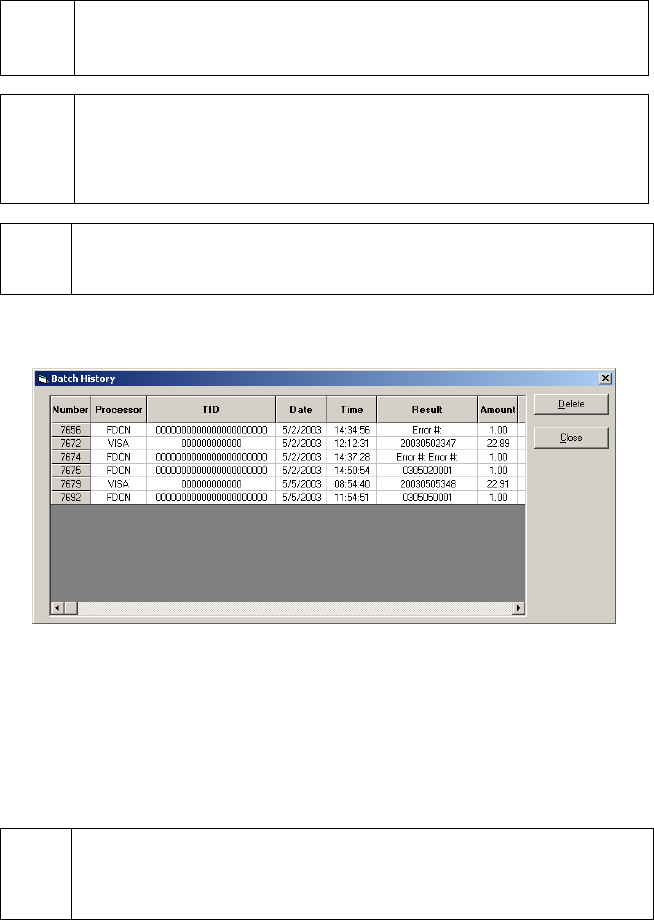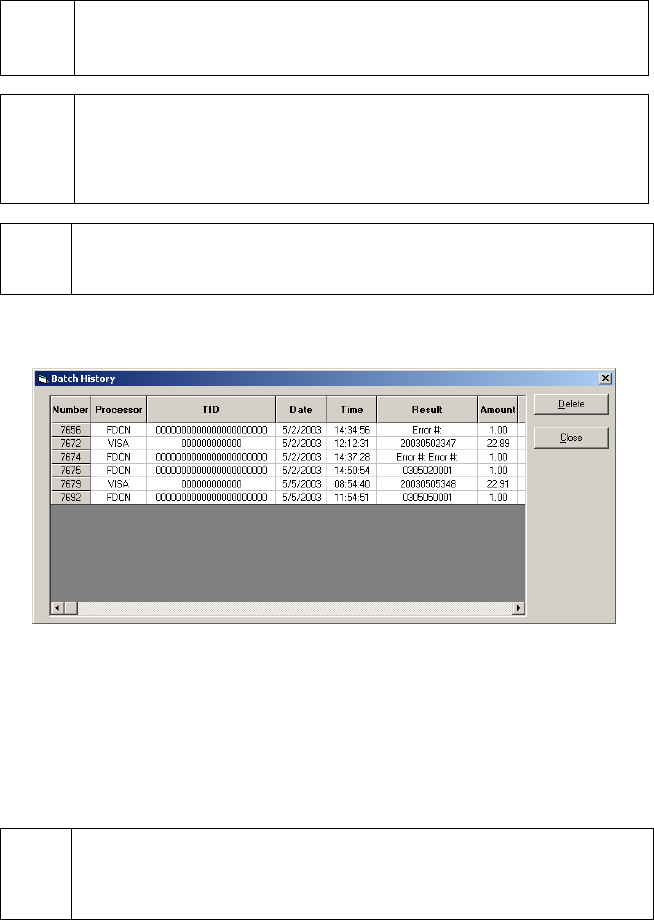
Batch History
Simple Explanation: This tool allows you to view a detailed list of all
settled batches recorded in the PCCharge database. You may delete any of
the batches displayed by the open Batch History tool.
WARNING: If you delete a batch here, it's permanently removed from this
table. Information regarding settled batches still can be obtained from the
Batch Settled report, but that report does not contain a record of indeterminate
batches. We recommend that you not delete any batches from this Batch
History window unless you have a specific reason for doing so.
(
Note: If you've archived your PCCharge database, you won't see those older,
archived batches here.
1. Start up the Batch Management Utility. PCCharge will display any open batches in the
Batch Files section of this utility. Click the Batch History button.
2. PCCharge will display the Batch History window. To delete a batch, you must first
select the row(s) containing the batch(es) you want to delete.
• You can select multiple batches by holding down the Ctrl key on your keyboard
while clicking on the batches you wish to select.
• To select a range of batches, click the first batch you want to select. Next, hold
down the Shift key on your keyboard while clicking on the last batch you wish to
select (can be above or below the first batch).
(
Note: You can sort the batch table by a specific column. To do so, click the
column heading by which you want to sort the table. Example: The batch table
is, by default, sorted by Number. If you want to sort the batch table by Status,
simply click the column heading Status.
5. After you've selected the batch(es) you want to delete, click the button Delete. The
selected batches will be removed from your PCCharge batch history.
191