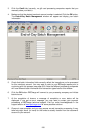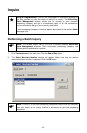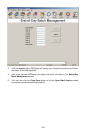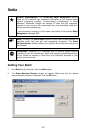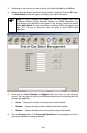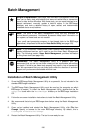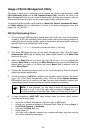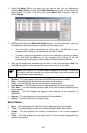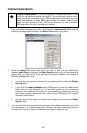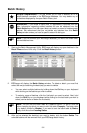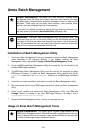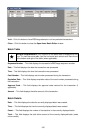RB (Rejected Batch) Error
1. During settlement, PCCharge may receive and report an RB error from the processing
company. An RB (rejected batch) error usually means that the batch has been
rejected because of a specific transaction within the batch.
Example: RB 12345678 (the actual numbers that follow RB will vary)
2. Shut down PCCharge and start up the Batch Management Utility. Click the button
Indeterminate. PCCharge will display any indeterminate batches in the Batch Files
section of this utility.
3. Select the Batch File for the batch that had the RB error. You can differentiate
between Batch Files by looking at the Batch Details (bottom right of the window) that
appear when you select a file. When the correct Batch File is selected, click the
button Batch Report.
4. Review the transactions listed on the batch report. Look for anything odd or out of
place. Look for any card types processed that your account is not set up to process
(Example: AMEX, DISC, etc.). The RB error itself may give some indication as to
which transaction caused the error.
5. Once you've identified the transaction(s) you think may have caused the RB error,
close the batch report. This should return you to the Batch Management Utility. Click
the Display button.
6. You should now select the transaction(s) you think may have caused the RB error.
You can select multiple transactions by holding down the Ctrl key on your keyboard
while clicking on the transactions you wish to select. To select a range of transactions,
click the first transaction you want to select. Next, hold down the Shift key on your
keyboard while clicking on the last transaction you wish to select (can be above or
below the first transaction).
7. After you've selected all the transaction(s), click the Void button. PCCharge will ask
you to confirm; click Yes.
8. Finally, Shut down the Batch Management Utility and start up PCCharge. Re-attempt
batch settlement. If you've removed the transactions causing the error, your batch
should settle successfully. Otherwise, you may need to contact technical support
and/or your processing company to find out which transactions you should remove.
9. You have now completely resolved your indeterminate batch and may continue with
normal transaction processing.
Batch File Details
Simple Explanation: This tool allows you to view a detailed list of those
transactions for a particular merchant number that PCCharge has not yet
attempted to settle. You may void any of the transactions displayed by the
Batch File Details tool.
1. Start up the Batch Management Utility. PCCharge will display any open batches in the
Batch Files section of this utility.
188