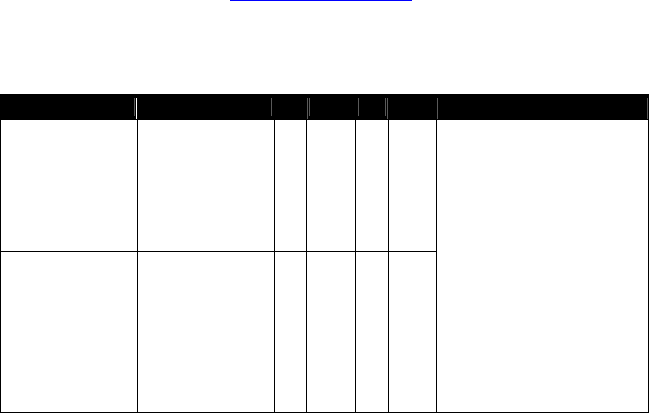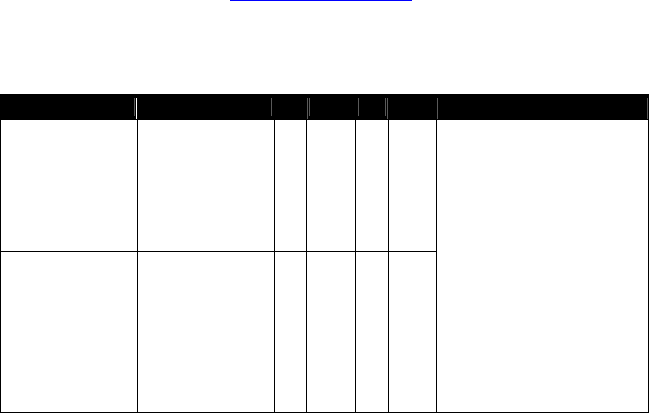
• Click OK to save these settings and return to the main PCCharge window. You
may now perform a test transaction using your device (see page 81), or you may
proceed to the next section, Check Reader Setup (see page 91).
4. If you've selected Serial Reader, Review the Tested Card Readers table (at the end
of this Card Reader Setup section) to determine if there are any special settings
recommended for your card reader. Next, complete the following steps:
• Select the baud appropriate for your serial card reader (the default value is
9600). This information should be provided by your device's documentation.
• Select the parity that the serial card reader uses. This information should be
provided by your device's documentation.
• Click the small drop-down arrow button (to the right of the Com Port field). Select
the COM port of the serial card reader that you'll use with PCCharge. Most users
can select Port(Com1), but some users may have plugged the device into port 2
and should select Port(Com2).
• Select the data bits setting appropriate for your serial card reader (the default
value is 8). This information should be provided by your device's documentation.
• Click OK to save these settings and return to the main PCCharge window. You
may now perform a test transaction using your device (see page 81), or you may
proceed to the next section, Check Reader Setup (see page 91).
Tested Card Readers
We test PCCharge with a wide range of hardware in a variety of conditions. If you have
hardware not shown on this list and are able use it successfully with your copy of
PCCharge, please contact us at
feedback@pccharge.com and inform us of your results.
Set up each device as specified in the Notes column. If no additional information is given
(other than the device to be selected from the drop-down list in PCCharge), use the default
settings listed above.
Manufacturer Product 98 2000 XP 2003 Notes
Cherry
Cherry Keyboard
MY 7000
X X X
Cherry
Cherry Keyboard
MY 8000
X
Set up in PCCharge as
Keyboard Wedge. Review
the Note at the end of this
table and refer to your
Cherry manual to determine
how to configure the
following settings:
• Enable Header for track
1 and set to %
• Enable Terminator for
track 1 and set to ?
• Enable Header for track
2 and set to ;
• Enable Terminator for
track 2 and set to ?
89