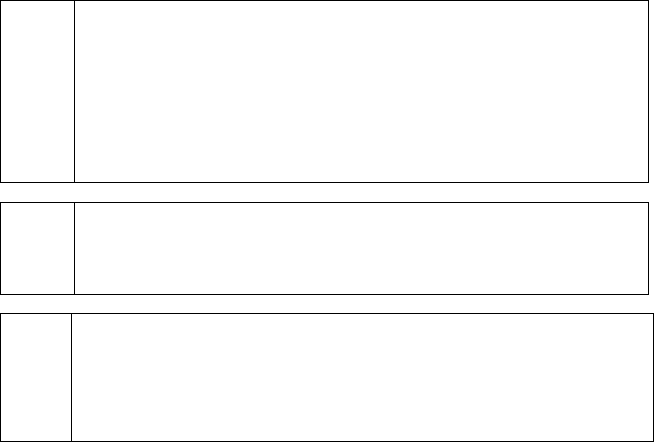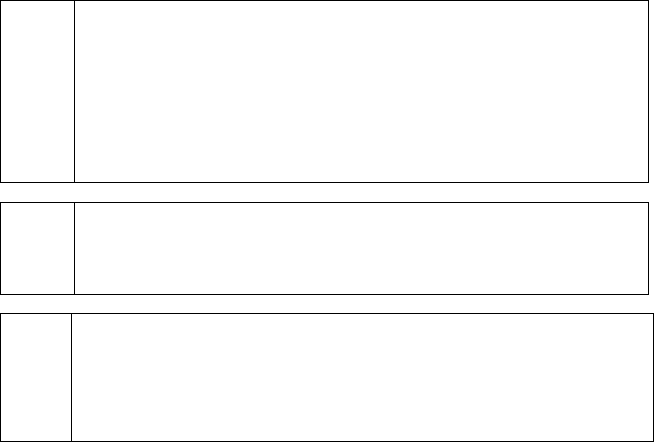
Auto-Settle Utility
Simple Explanation: PCCharge includes a utility that allows you to have
your terminal-based credit card merchant account settle automatically.
Previously, PCCharge required that you manually settle your terminal-based
account's batch. The new PCCharge Auto-Settle utility allows you to have your
batch close automatically at a specified time--just like a host-based account's
batch (if set to auto close).
If your account is host based or if you have no interest in using this feature, you
may skip ahead to the section Upload Check Images (see page 202).
/
Technical Details: The PCCharge Auto-Settle utility will create a log of
settlements in plain-text format and store it in the PCCharge installation
directory. The file (named Settle.log) will contain the settlement response
from the processor and the time/date of the settlement.
(
Note: The Auto-Settle utility is primarily intended for use with one account.
When used with multiple accounts, PCCharge will attempt to settle the batches
in the order that their respective accounts appear in the software. If a settlement
attempt fails, the Auto-Settle utility will not continue on to the next account. We
HIGHLY recommend that you check your Settled Batch Report after using the
utility with multiple accounts.
Installing and Using the Auto-Settle Utility
1. To install the utility, insert your PCCharge installation CD into your computer and
reinitiate the installation process as described in the section Installation (see page
21). Once you've begun the PCCharge installation process, you'll see new options
instead of the standard installation options. Select the Modify option and click the
Next button.
2. Leave a check next to the Auto-Settle Utility option, but remove all other checks
(since you only need to install the Auto-Settle Utility). Click the Next button, and
PCCharge will install the utility.
3. The PCCharge Auto-Settle utility can be used on the computer on which PCCharge is
located, or a computer with read/write access (full permissions) to the PCCharge
installation directory.
4. Start PCCharge. PCCharge MUST be running while you're using the Auto-Settle
Utility.
5. Click the Credit icon to bring up the Credit Card Transaction window. This window
must be open in PCCharge in order to use the Auto-Settle utility.
6. To use the Auto-Settle utility, browse to the directory where it was installed (using
Windows Explorer). Double-click the file AutoBatch.exe.
199