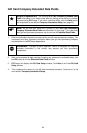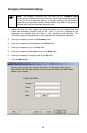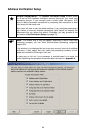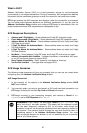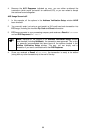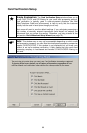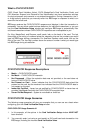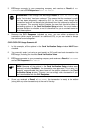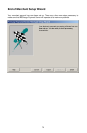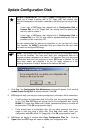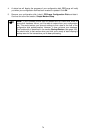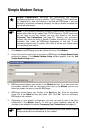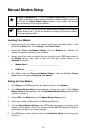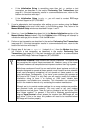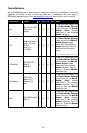3. PCCharge connects to your processing company and receives a Result of NOT
CAPTURED and a CVV Response of CVV2 No Match.
WARNING: Even though the PCCharge Result is CVV2 No Match, the
card's "limit-to-buy" has been reduced. This means that the customer's credit
limit has been temporarily reduced by $10 (in this case), even though the
transaction funds will not actually be transferred from the customer's account to
your account. This scenario should illustrate the care that should be taken in
unchecking options in the Card Verification Setup window. You must make a
business decision on whether or not it is beneficial for you to uncheck some or
all of these options.
4. Because the CVV Response indicated an error, you can either re-attempt the
transaction (which would "set aside" an additional $10), or you can refuse to accept
the customer's card altogether.
CVV2/CVC2/CID Usage Scenario #2
1. In this example, all the options in the Card Verification Setup window HAVE been
checked.
2. You manually enter (not using a card reader) a $10 credit card sale transaction into
PCCharge, including the incorrect Card Verification Value.
3. PCCharge connects to your processing company and receives a Result of CAPTURED
and a CVV Response of No Match.
(
Note: Because all the options in the Card Verification Setup window were
checked (including No Match), the transaction was approved. This is why it is
generally recommended that users leave all the options checked in the Card
Verification Setup window. This way, you can simply void a transaction if you
aren't comfortable with the CVV Response.
4. Since you received a Result of CAPTURED, the transaction is ready to be settled
(along with any other transactions) at the end of the day.
71