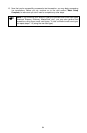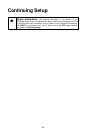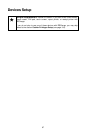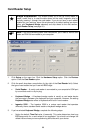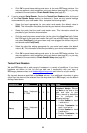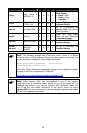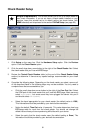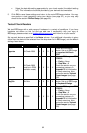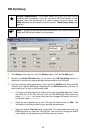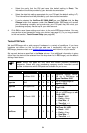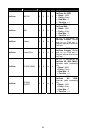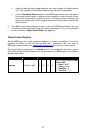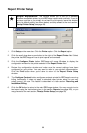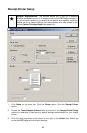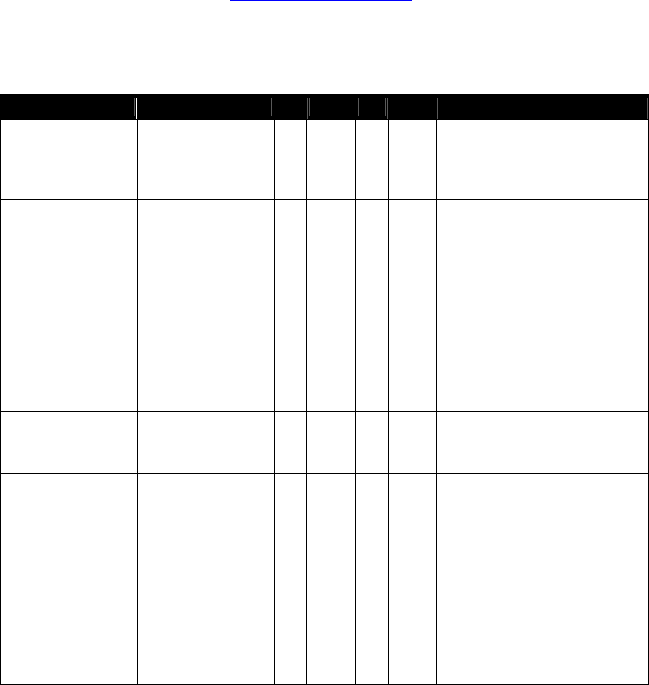
• Select the data bits setting appropriate for your check reader (the default setting
is 7). This information should be provided by your device's documentation.
5. Click OK to save these settings and return to the main PCCharge window. You may
now perform a test transaction using your device (see page 81), or you may skip
ahead to the section PIN Pad Setup (see page 93).
Tested Check Readers
We test PCCharge with a wide range of hardware in a variety of conditions. If you have
hardware not shown on this list and are able use it successfully with your copy of
PCCharge, please contact us at
feedback@pccharge.com and inform us of your results.
Set up each device as specified in the Notes column. If no additional information is given
(other than the device to be selected from the drop-down list in PCCharge), use the default
settings listed above.
Manufacturer Product 98 2000 XP 2003 Notes
Ingenico eN-Check 2500 X X X X
Check and card swipe
device. Set up in PCCharge
as Ingenico eN-Check
2500.
Ingenico
eN-Check 2600
(must be in RDM
emulation mode)
X X X X
Set up in PCCharge as RDM
EC5002i.
• Parity = None
• Data Bits = 8
Check the section on your
processing company in
Appendix C for information
on check scanning. Also,
review the section Upload
Check Images (see page
202).
MagTek Mini Micr X X X X
Check and card swipe
device. Set up in PCCharge
as Keyboard Wedge.
RDM EC5002i X X X X
Set up in PCCharge as RDM
EC5002i.
• Parity = None
• Data Bits = 8
Check the section on your
processing company in
Appendix C for information
on check scanning. Also,
review the section Upload
Check Images (see page
202).
92