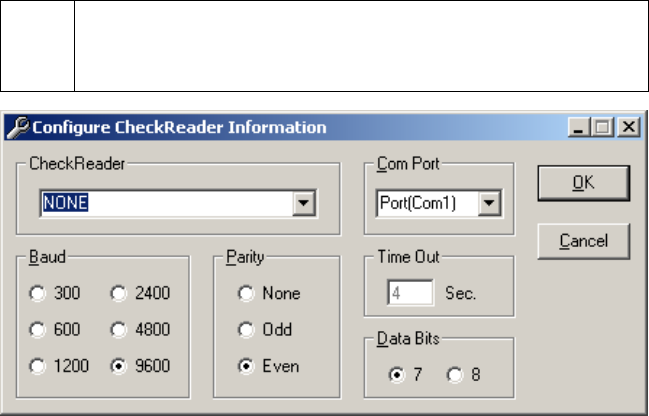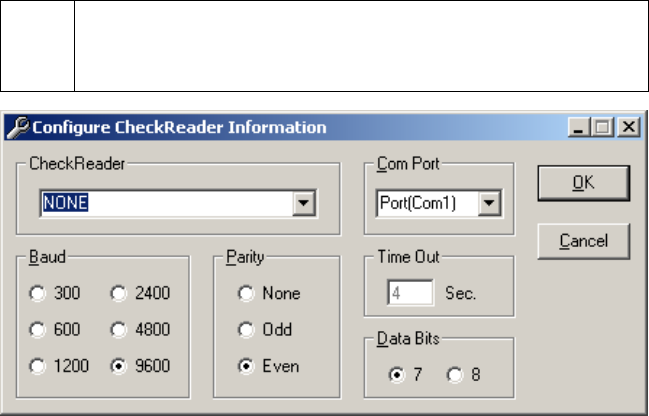
Check Reader Setup
Simple Explanation: This window allows you to set up a check reader to
scan check information. If you do not have a check reader installed on your
machine, leave this window set to its default setting (as shown below, with
NONE selected) and skip ahead to the section PIN Pad Setup (see page 93).
1. Click Setup on the menu bar. Click the Hardware Setup option. Click the Devices
option. Click the Check Reader option.
2. Click the small drop-down arrow button to the right of the Check Reader field. Select
the check reader that you'll use with PCCharge.
3. Review the Tested Check Readers table (at the end of this Check Reader Setup
section) to determine if there are any special settings recommended for your check
reader.
4. Complete the following steps. Depending on the check reader you select, some or all
of the described fields in the following steps may not be available. You only need to
complete those that are accessible to you.
• Click the small drop-down arrow button to the right of the Com Port field. Select
the COM port of the check reader that you'll use with PCCharge. Most users can
select Port(Com1), but some users may have plugged the device into port 2
and should select Port(Com2).
• Select the baud appropriate for your check reader (the default value is 1200).
This information should be provided by your device's documentation.
• Notice the default Time Out value (4 seconds). This value determines how long
PCCharge waits for input from the check reader. You should not change the
default value unless you are experiencing difficulties with your device.
• Select the parity that the check reader uses (the default setting is Even). This
information should be provided by your device's documentation.
91