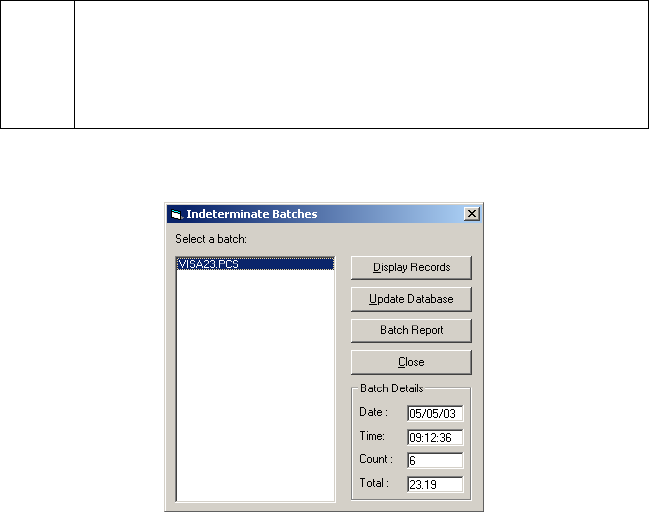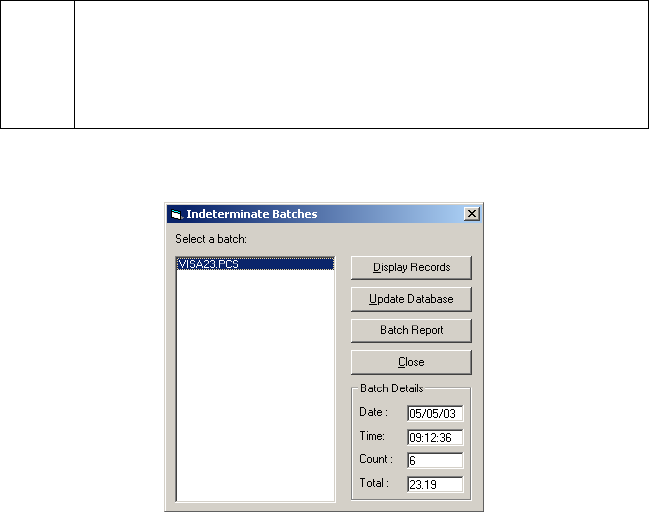
Indeterminate Batch
Simple Explanation: This tool displays the indeterminate batch (if one
exists) for the merchant account you specify. This window can also give you a
detailed list of the transactions in an indeterminate batch. Additionally, you may
update the database to make PCCharge consider as settled a batch whose
status you have resolved. Finally, this tool will allow you to view a standard
PCCharge report for any of the batches it displays.
1. Start up the Batch Management Utility. Click the button Indeterminate. PCCharge will
display any indeterminate batches in the Batch Files section of this utility.
2. Select the Batch File whose open batch you wish to edit. You can differentiate
between Batch Files by looking at the Batch Details (bottom right of the window) that
appear when you select a file. There are several functions available in this section of
the Batch Management Utility:
• You may view the contents of a batch file by selecting it and clicking the Display
Records button.
• If you click the Update Database button, PCCharge will treat the indeterminate
batch that you have selected as if it had been settled by your processing
company. You would use this function if your processing company has told you
that they've actually settled the batch (even though PCCharge didn't receive
settlement confirmation).
• You may view the full report for a batch file by selecting it and clicking the Batch
Report button.
3. You may use these tools to examine the contents of an indeterminate batch, or to void
out transactions in an indeterminate batch. However, we highly recommend that you
first work with Technical Support to become comfortable in using this tool.
190