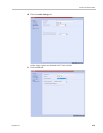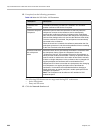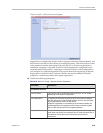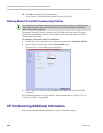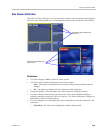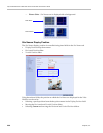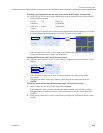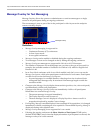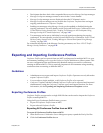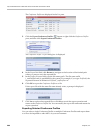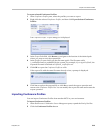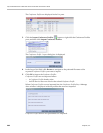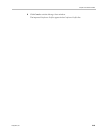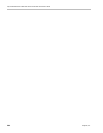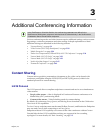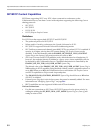Chapter 2-Conference Profiles
Polycom, Inc. 2-59
• Participants that have their video suspended do not receive Message Overlays messages.
• Message Overlay text messages cannot be sent via the Content channel.
• Message Overlay messages are not displayed when the PCM menu is active.
• Message Overlay text settings are not saved in the Conference Template when saving an
ongoing conference as a Conference Template.
• Sending text messages using Message Overlay can be enabled or disabled during the
ongoing conference. For more details, see the Polycom® RealPresence Collaboration Server
Virtual Edition Getting Started Guide, "Sending Text Messages to All Participants Using
Message Overlay (AVC-based Conferences)” on page 3-63.
• Text messages can be sent to individual or several participants during the ongoing
conferences. For more details, see the Polycom® RealPresence Collaboration Server Virtual
Edition Getting Started Guide, "Sending Messages to Selected Participants Using Message
Overlay” on page 3-70.
For a detailed description of the Message Overlay parameters, see "New AVC CP Profile -
Message Overlay Parameters” on page 2-41.
Exporting and Importing Conference Profiles
Conference Profiles can be exported from one MCU and imported to multiple MCUs in your
environment, enabling you to copy the Conference Profiles definitions to other systems. This
can save configuration time and ensures that identical settings are used for conferences
running on different MCUs. This is especially important in environments using cascading
conferences that are running on different MCUs.
Guidelines
• Administrators can export and import Conference Profiles. Operators are only allowed to
export Conference Profiles.
• You can select a single, multiple, or all Conference Profiles to be exported.
• Conference Templates and their related Conference Profiles can be exported and imported
simultaneously using the Conference Templates export and import function. For more
information, see the Exporting and Importing Conference Templates section.
Exporting Conference Profiles
Conference Profiles are exported to a single XML file that can be used to import the Conference
Profiles on multiple MCUs.
Using the Export Conference Profile feature, you can:
•Export all Conference Profiles from an MCU
•Export selected Conference Profiles
Exporting All Conference Profiles from an MCU
To export all Conference Profiles from an MCU:
1 In the RealPresence Collaboration Server Management pane, expand the Rarely Used list.
2 Click the Conference Profiles button.