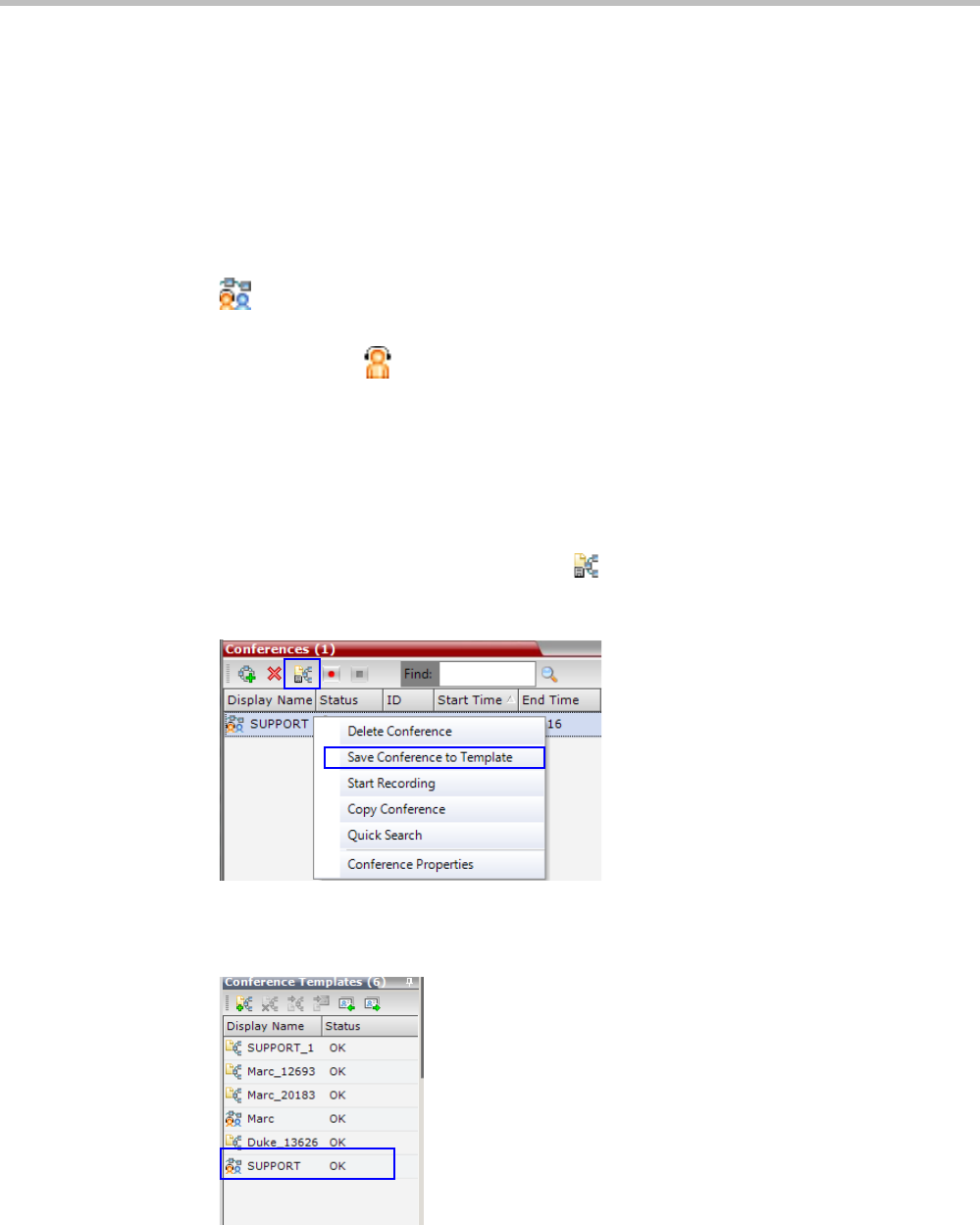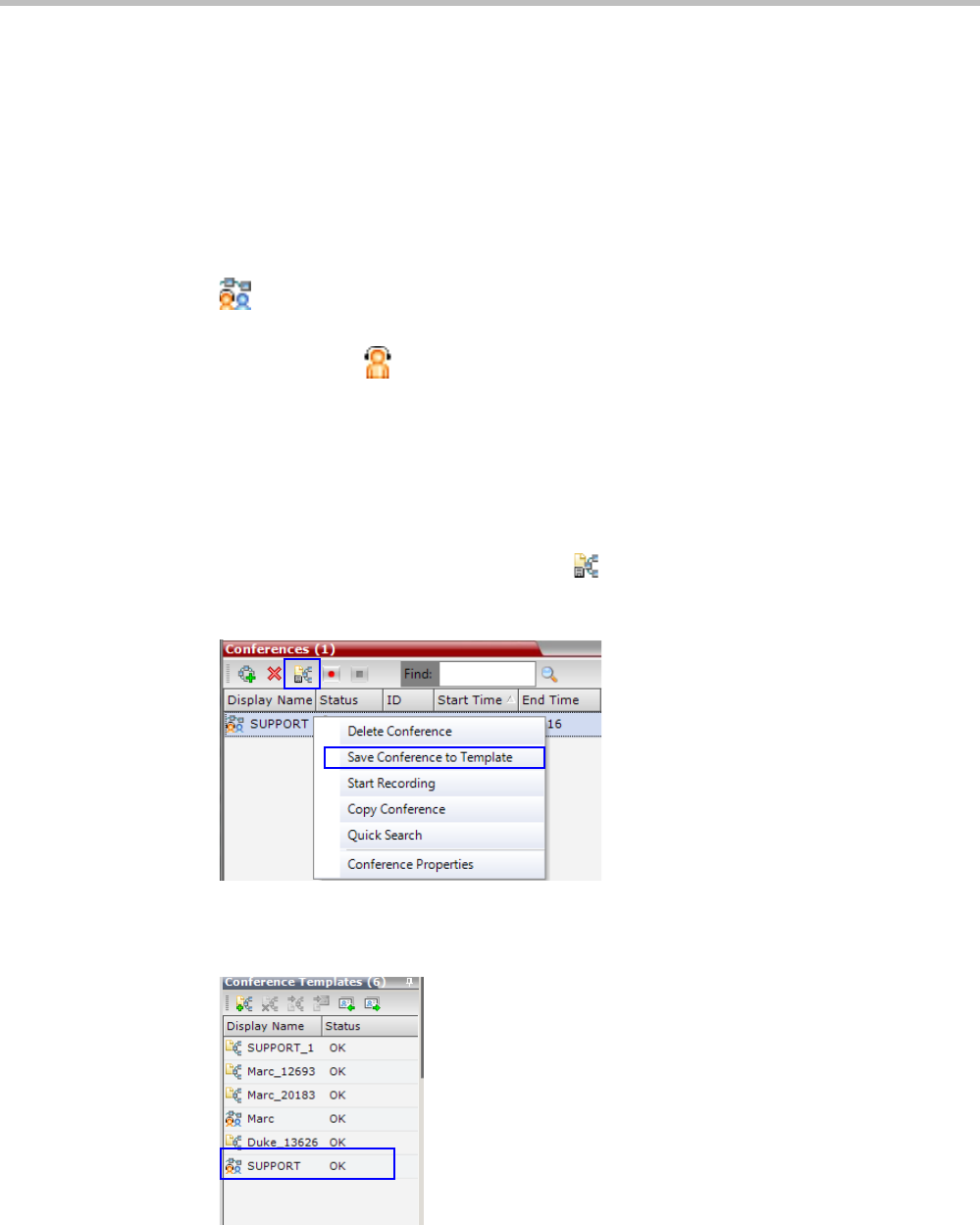
Polycom® RealPresence Collaboration ServerVirtual Edition Administrator’s Guide
9-10 Polycom, Inc.
For more details, see the Polycom® RealPresence Collaboration Server Virtual Edition
Getting Started Guide, "Participants Tab” on page 3-17.
5 Optional. Click the Information tab.
The Information tab opens.
6 Enter the required information. For more details, see the Polycom® RealPresence
Collaboration Server Virtual Edition Getting Started Guide, "Information Tab” on page 3-20.
7 Click OK.
The new Operator conference is added to the ongoing Conferences list with a special icon
.
The Operator participant is displayed in the Participants list with an Operator
participant icon , and the system automatically dials out to the Operator
participant.
Saving an Operator Conference to a Template
The Operator conference that is ongoing can be saved as a template.
To save an ongoing Operator conference as a template:
1 In the Conferences List, select the Operator conference you want to save as a Template.
2 Click the Save Conference to Template
() button.
or
Right-click and select Save Conference to Template.
The conference is saved to a template whose name is taken from the ongoing conference
Display Name (the Login name of the Collaboration Server User). The Template is
displayed with the Operator Conference icon.