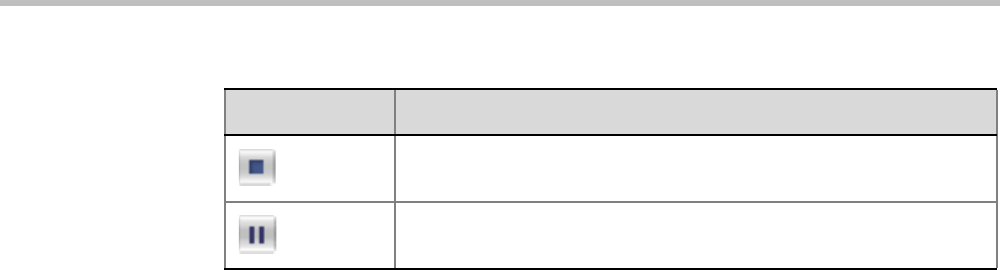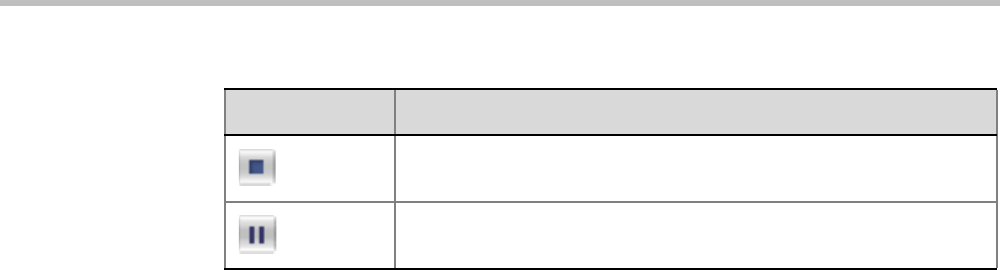
Chapter 13-Recording Conferences
Polycom, Inc. 13-11
Using DTMF Codes to Manage the Recording Process
By entering the appropriate DTMF code on the endpoint, the chairperson can Stop the
recording (*74), Pause it (*75), or Start/Resume the recording (*73). For more information on
managing the recording process via DTMF codes, see the RSS 2000 User’s Guide.
Recording between the Collaboration Server and the Codian VCR is enabled by adding an IP
participant to the recorded conference that acts as a link between the conference and the
recording device. This participant is identified as a recording link to the Codian VCR
according to the product ID sent from the VCR during the connection phase, in the call setup
parameters.
The video channel between the conference and the recording device is unidirectional where
the video stream is sent from the conference to the recorder.
If the Codian VCR opens a video channel to the conference - this channel is excluded from
the conference video mix.
To record a conference running on the Collaboration Server using Codian recorder:
>> In the conference, define or add a dial-out participant using the Codian VCR IP address
as the address for dialing.
Once added to the conference, the MCU automatically connects the participant (the link
to Codian VCR) and the recording is automatically started on the Codian VCR.
A connection can also be defined on the Codian VCR, dialing into the recorded conference
using the MCU prefix and the Conference ID as for any other dial-in participant in the
conference.
Monitoring the recording participant:
This connection is monitored as any other participant in the conference. The connection can
also be monitored in the Codian VCR web client.
Stop recording.
Pause recording. This button toggles with the Start/Resume button.
Table 13-2 Conferences List - Recording Tool bar buttons (Continued)
Button Description