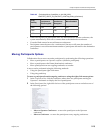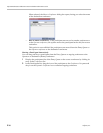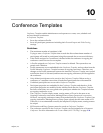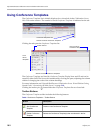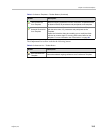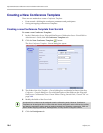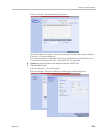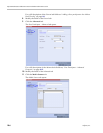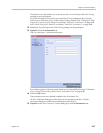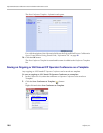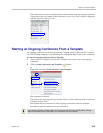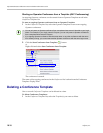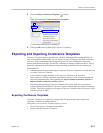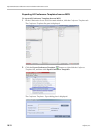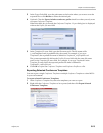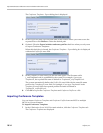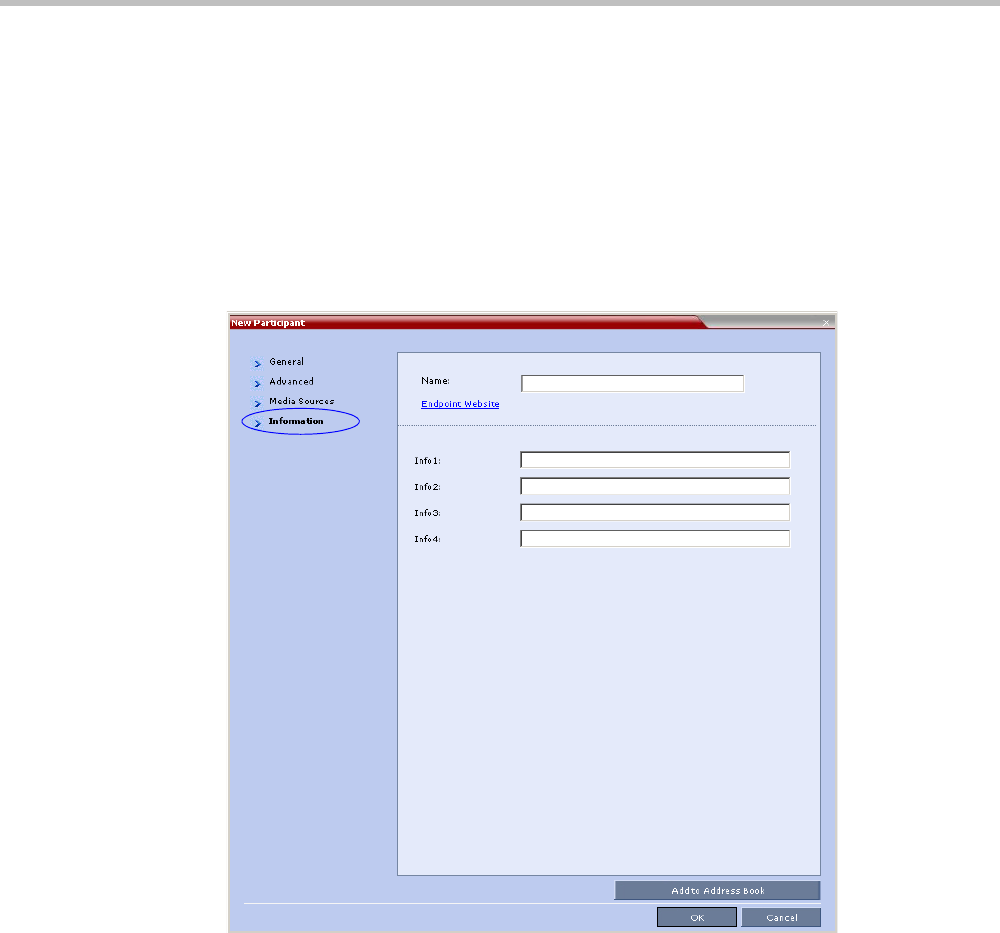
Chapter 10-Conference Templates
Polycom, Inc. 10-7
The Media Sources tab enables you to set up and save Personal Layout and Video Forcing
settings for each participant.
For a full description of Personal Layout and Video Forcing settings see the Polycom®
RealPresence Collaboration Server Virtual Edition Getting Started Guide, "Changing the Video
Layout of a Conference (AVC-Based CP and Mixed CP and SVC Conferences)” on page 3-59
and "Video Forcing (AVC-Based CP and Mixed CP and SVC Conferences)” on page 3-61.
12 Modify the Personal Layout and Video Forcing settings for the participant.
13 Optional. Click the Information tab.
The New Participant – Information tab opens.
For a full description of the Information fields see the Polycom® RealPresence Collaboration
Server Virtual Edition Getting Started Guide, "Information Tab” on page 3-20.
14 Click the OK button.
The participant you have defined is added to the Participants List.
The New Participant dialog box closes and you are returned to the New Template –
Participant dialog box (which has remained open since Step 7).
15 Optional. In the New Conference Template dialog box, click the Information tab.