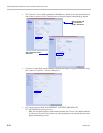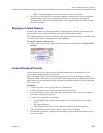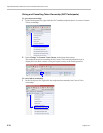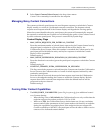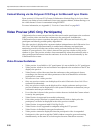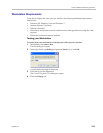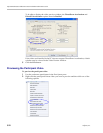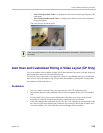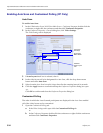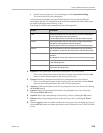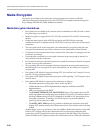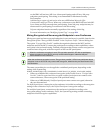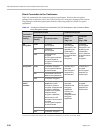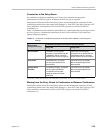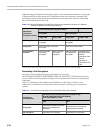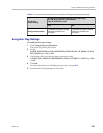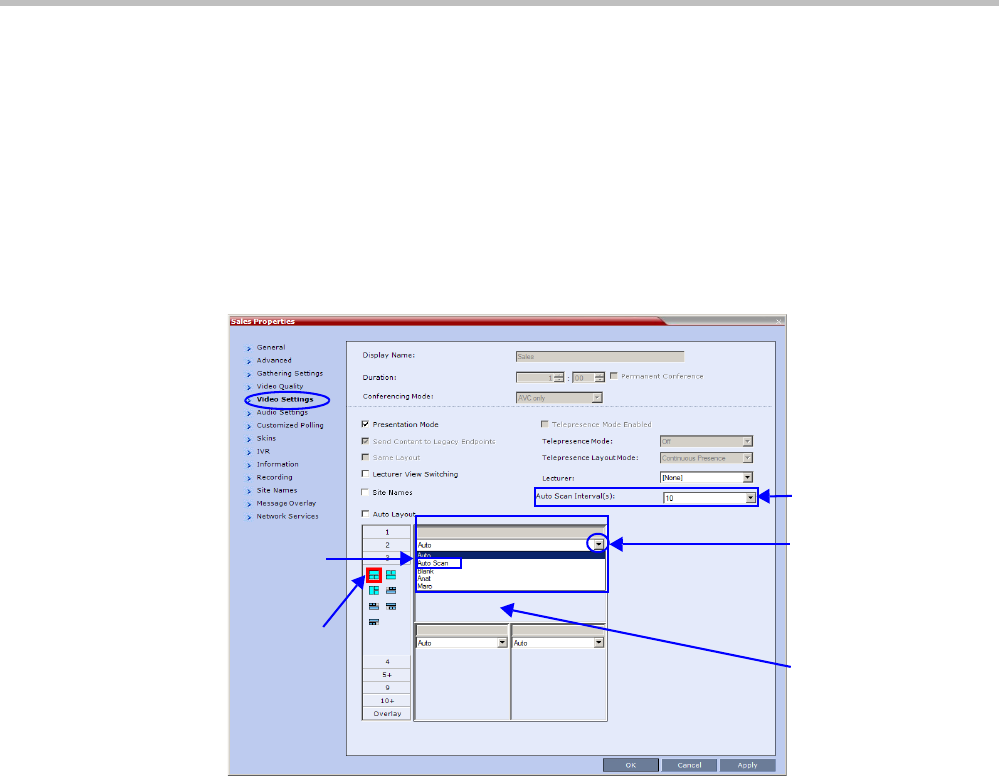
Polycom® RealPresence Collaboration ServerVirtual Edition Administrator’s Guide
3-24 Polycom, Inc.
Enabling Auto Scan and Customized Polling (CP Only)
Auto Scan
To enable Auto Scan:
1 In the Collaboration Server Web Client Main Screen - Conference list pane, double-click the
conference or right-click the conference and then click Conference Properties.
2 In the Conference Properties - General dialog box, click Video Settings.
The Video Settings tab is displayed.
3 If Auto Layout check box is selected, clear it.
4 In the video layout cell to be designated for Auto Scan, click the drop-down menu
button and select Auto Scan.
5 Select from the Auto Scan Interval(s) drop-down list the scanning interval in seconds.
6 Click the Apply button to confirm and keep the Conference Properties dialog box open.
-or-
Click OK to confirm and close the Conference Properties dialog box.
Customized Polling
The order in which the Auto Scanned participants are displayed in the Auto Scan enabled
cell of the video layout can be customized.
1 Open the Customized Polling tab:
a If the Video Settings tab is open click the Customized Polling tab.
or
b In the Conference list pane, double-click the conference or right-click the conference
and then click Conference Properties.
Drop Down
Menu Button
Selected
Video Layout
Cell
Auto Scan
Option
Selected
Video Layout
Auto Scan
Interval(s)