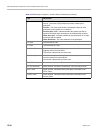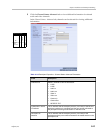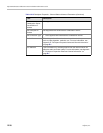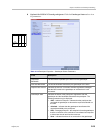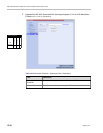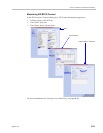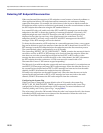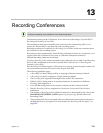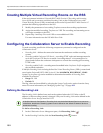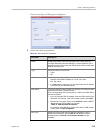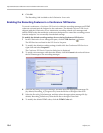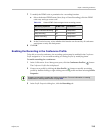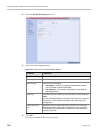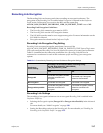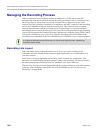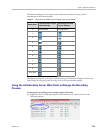Polycom® RealPresence Collaboration ServerVirtual Edition Administrator’s Guide
13-2 Polycom, Inc.
Creating Multiple Virtual Recording Rooms on the RSS
If the environment includes a Polycom® RSS™ 4000 Version 8.5 Recording and Streaming
Server (RSS) and you want to associate Recording Links on the Collaboration Server with
Virtual Recording Rooms (VRR), created and saved on the Polycom® RSS™ 4000 Version 8.5
perform the following operations on the RSS:
1 Modify the parameters of a recording Template to meet the recording requirements.
2 Assign the modified recording Template to a VRR. The recording and streaming server
will assign a number to the VRR.
3 Repeat Step 1 and Step 2 for each VRR to create additional VRRs.
For more information see the RSS 4000 User Guide.
Configuring the Collaboration Server to Enable Recording
To make recording possible the following components you must be configured on the
Collaboration Server:
• Recording Link – defines the connection between the conference and the recording
system.
• Recording-enabled Conference IVR Service – recording DTMF codes and messages must be
set in the Conference IVR Service to enable “recording-related” voice messages to be
played and to allow the conference chairperson to control the recording process using
DTMF codes.
• Recording-enabled Profile – recording must be enabled in the Conference Profile assigned to
the recorded conference.
If Multiple Recording Links are being defined for Virtual Recording Rooms (VRRs), created and
saved on the Polycom® RSS™ 4000 Version 8.5, the MAXIMUM_RECORDING_LINKS
System Flag in system.cfg can be modified to determine the number of Recording Links
available for selection.
• Range: 20 - 100
• Default: 20
The flag value can be modified by selecting the System Configuration option from the Setup
menu. For more information, see "Modifying System Flags” on page 20-1.
Defining the Recording Link
The Recording Link is defined once and can be updated when the H.323 alias or the IP
address (of the recording system) is changed. Only one Recording Link can be defined in the
Collaboration Server. Its type must be H.323.
To define a Recording Link:
1 In the Collaboration Server Management pane, click Recording Links ().
2 In the Recording Links list, click the New Recording Link ( ) button.
In Multiple Networks Configuration, Recording Links use the default Network Service to connect to
conferences, therefore the recording system must be defined on the default IP Network Service to
enable the recording.