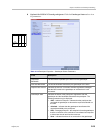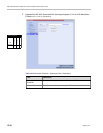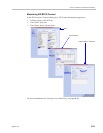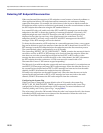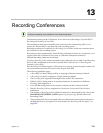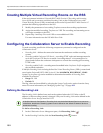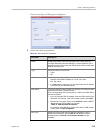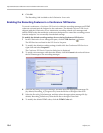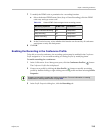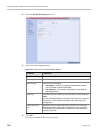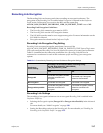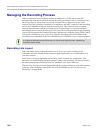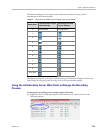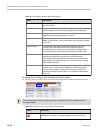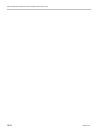Chapter 13-Recording Conferences
Polycom, Inc. 13-5
7 To modify the DTMF code or permission for a recording function:
a Select the desired DTMF name (Start, Stop or Pause Recording), click the DTMF
code entry and type a new code.
b In the Permission entry, select whether this function can be used by all conference
participants or only the chairperson.
8 Click OK.
Enabling the Recording in the Conference Profile
To be able to record a conference, the recording options must be enabled in the Conference
Profile assigned to it. You can add recording to existing Profiles by modifying them.
To enable recording for a conference:
1 In the Collaboration Server Management pane, click the Conference Profiles ( ) button.
The Conference Profiles list is displayed.
2 Create a new profile by clicking the New Profile ( ) button or modify an existing
profile by double-clicking or right-clicking an existing profile and then selecting Profile
Properties.
3 In the Profile Properties dialog box, click the Recording tab.
Table 13-2 Default DTMF Codes assigned to the recording process
Recording Operation DTMF Code Permission
Start or Resume Recording *3 Chairperson
Stop Recording *2 Chairperson
Pause Recording *1 Chairperson
If creating a new profile, complete the conference definition. For more information on creating
Profiles see on "Defining New Profiles” on page 2-20.