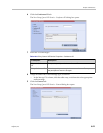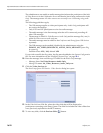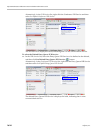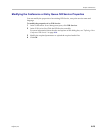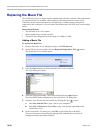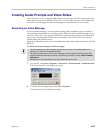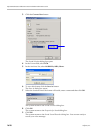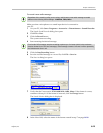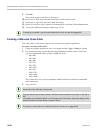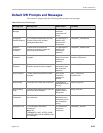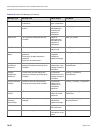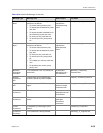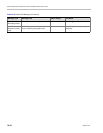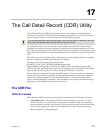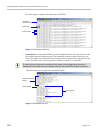Chapter 16-IVR Services
Polycom, Inc. 16-29
To record a new audio message:
Make sure that a microphone or a sound input device is connected to
your PC.
1 On your PC, click Start > Programs > Accessories > Entertainment > Sound Recorder.
The Sound–Sound Recorder dialog box opens.
2 Click File > New.
3 Click the Record button.
The system starts recording.
4 Start narrating the desired message.
5 Click the Stop Recording button.
6 Save the recorded message as a wave file, click File > Save As.
The Save As dialog box opens.
7 Verify that the Format reads: PCM 16.000 kHz, 16Bit, Mono. If the format is correct,
continue with step 10. If the format is incorrect, click the Change button.
The Sound Selection dialog box is displayed.
8 In the Name field, select the name of the format created in step 7 on page 16-28.
Regardless of the recording utility you are using, verify that any new audio message recorded
adheres to the following format settings: 16.000kHz, 16Bit, Mono.
For all audio IVR messages, stop the recording anytime up to 3 minutes (which is the maximum
duration allowed for an IVR voice message). If the message exceeds 3 minutes it will be rejected by
the Collaboration Server unit.