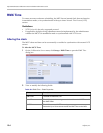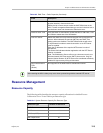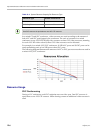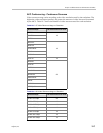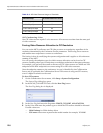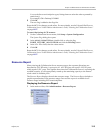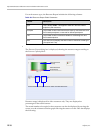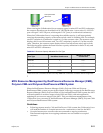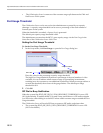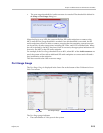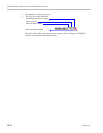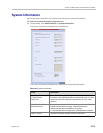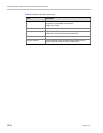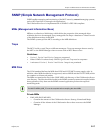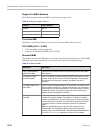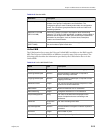Polycom® RealPresence Collaboration ServerVirtual Edition Administrator’s Guide
19-12 Polycom, Inc.
• The Collaboration Server is unaware of the resource usage split between the CMA and
RealPresence DMA system.
Port Usage Threshold
The Collaboration Server can be set to alert the administrator to potential port capacity
shortages. A capacity usage threshold can be set as a percentage of the total number of
licensed ports in the system.
When the threshold is exceeded, a System Alert is generated.
The default port capacity usage threshold is 80%.
The administrator can monitor the MCU’s port capacity usage via the Port Gauge in the
Status Bar of the Collaboration Server Web Client.
Setting the Port Usage Threshold
To Set the Port Usage Threshold:
1 In the Setup menu, click Port Gauge to open the Port Gauge dialog box.
Enter the value for the percentage capacity usage threshold.
The high Port Usage threshold represents a percentage of the total number of video
available. It is set to indicate when resource usage is approaching its maximum,
resulting in no free resources to run additional conferences. When port usage reaches or
exceeds the threshold, the red area of the gauge flashes. The default port usage
threshold is 80%.
2 Click OK.
SIP Dial-in Busy Notification
When the system flag SEND_SIP_BUSY_UPON_RESOURCE_THRESHOLD is set to YES
(NO is the default), it enables the MCU to send a busy notification to a SIP audio endpoint
or a SIP device when dialing in to the MCU whose audio resource usage exceeded the Port
Usage threshold.
The Collaboration Server will send a SIP busy response to SIP audio endpoints when:
• The system flag SEND_SIP_BUSY_UPON_RESOURCE_THRESHOLD is set to YES
(NO is the default)
Status Bar
Usage Threshold