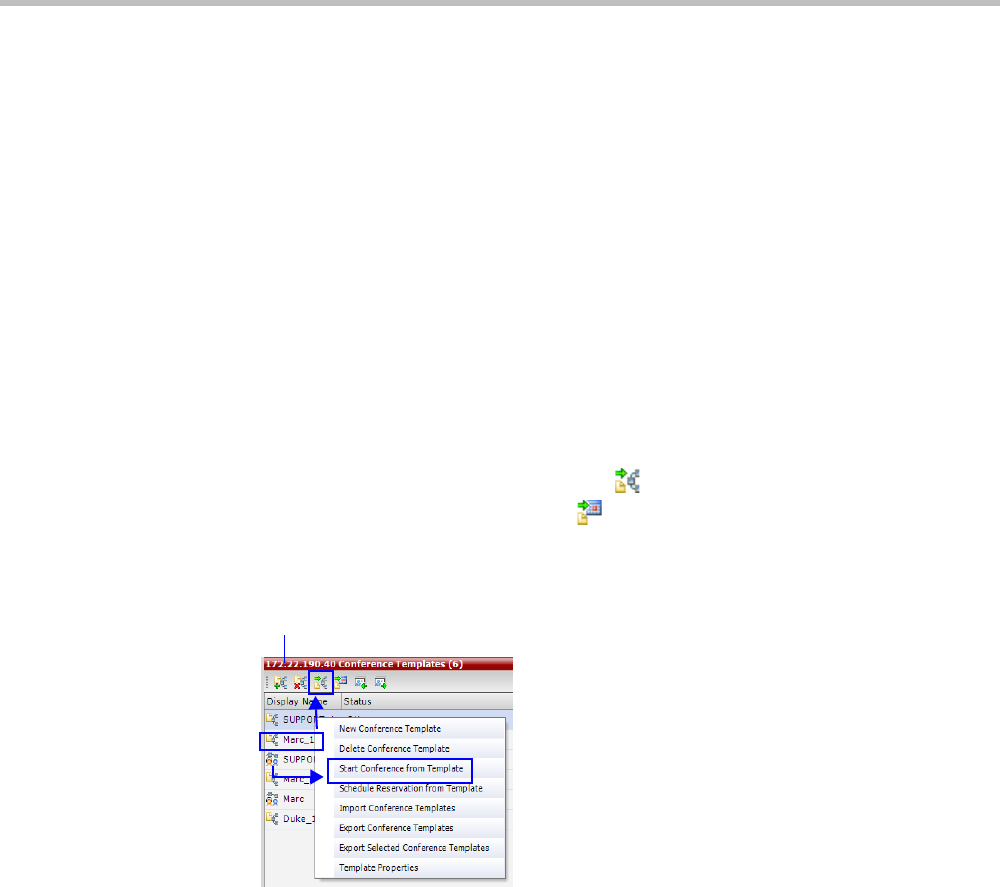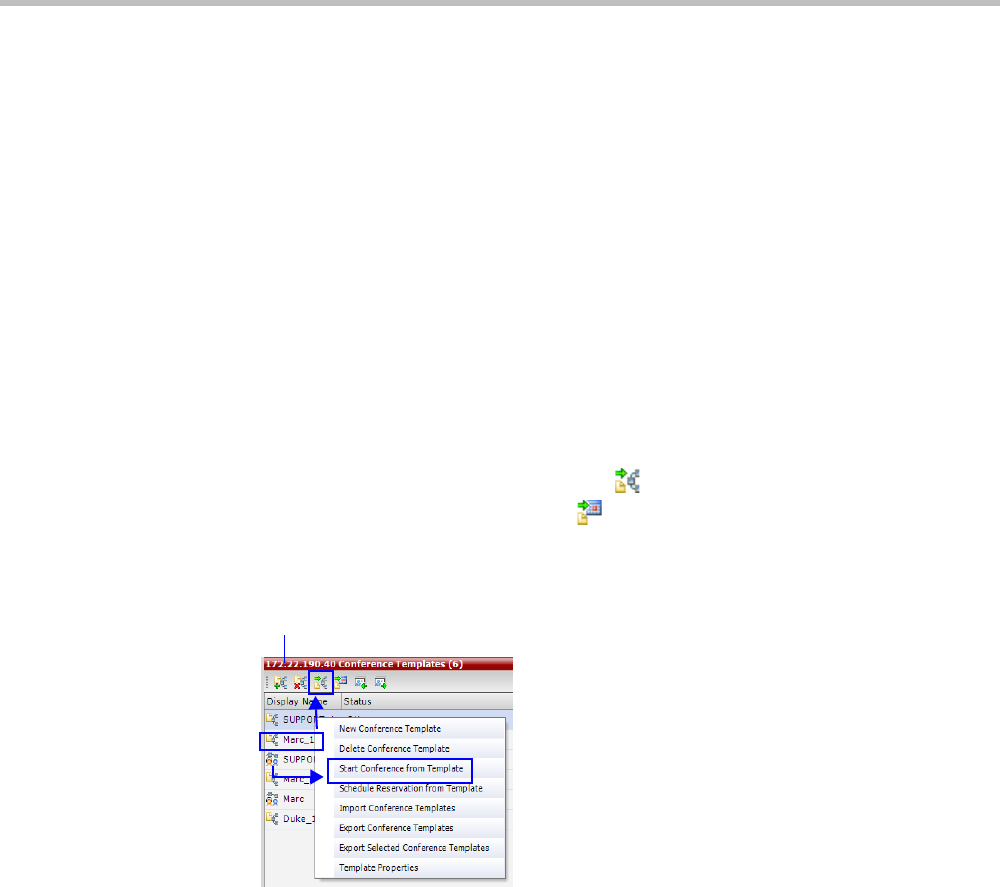
Chapter 18-RMX Manager Application
Polycom, Inc. 18-15
You can use the New Conference - General dialog box to modify the conference
parameters. If no defined participants are to be added to the conference, or you do not
want to add additional information, click OK.
For more details, see the Polycom® RealPresence Collaboration Server Virtual Edition
Getting Started Guide, "Starting an AVC CP Conference from the Conferences Pane” on
page 3-13.
Starting an Ongoing Conference From a Template
An ongoing conference can be started from any Conference Template saved in the
Conference Templates list of the selected MCU.
To start an ongoing conference from a Template:
1 In the MCUs pane, select the MCU to run the conference.
1 In the Conference Templates list, select the Template you want to start as an ongoing
conference.
2 Click the Start Conference from Template
() button to start a conference or
Schedule Reservation from Template ( ) button to schedule a reservation.
or
Right-click and select Start Conference from Template to start an ongoing conference
or Schedule Reservation from Template to schedule a reservation.
The conference is started.
For detailed description of Conference Templates, see "Using Conference Templates” on
page 10-2.
Monitoring Conferences
When MCUs are connected to the RMX Manager they are automatically monitored, that is,
any ongoing conference that is started on that MCU is automatically added to the
Conferences pane and its participants are monitored.
To list participants from several conferences (running on the same or different MCUs):
>> In the Conferences pane, using Windows multiple selection methods, select the
conferences whose participants you want to list.
The participants are displayed in the Participants list pane.