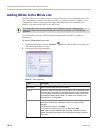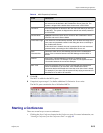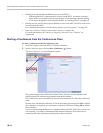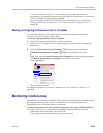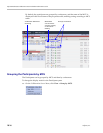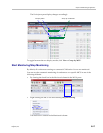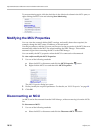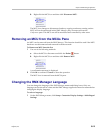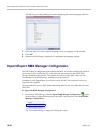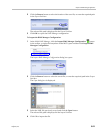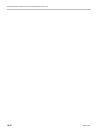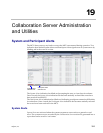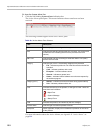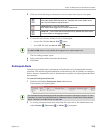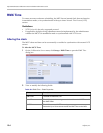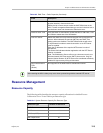Polycom® RealPresence Collaboration ServerVirtual Edition Administrator’s Guide
18-20 Polycom, Inc.
The Multilingual Settings dialog box opens, displaying the current language selection.
2 Click the check box of the required language. Only one language can be selected.
3 Click OK.
4 Restart the RMX Manager application to implement the language change.
Import/Export RMX Manager Configuration
The RMX Manager configuration that includes the MCU list and the multilingual selection
can be save to any workstation/PC on the network and imported to any Multi-RMX
Manager installed in the network. This enables the creation of the MCUs list once and
distributing it to all RMX Manager installations on the network.
In addition, when upgrading to a previous version, the MCU list is deleted, and can be
imported after upgrade.
The exported file is save in XML format and can be edited in any text editor that can open
XML files.
To Export the RMX Manager Configuration:
1 In the Multi-RMX Manager, click the Export RMX Manager Configuration button
in the toolbar, or right-click anywhere in the MCUs pane and then click Export RMX
Manager Configuration.
The Export RMX Manager Configuration dialog box opens.