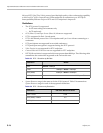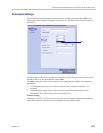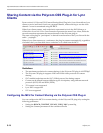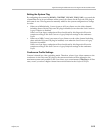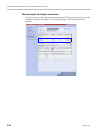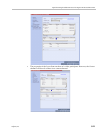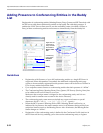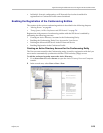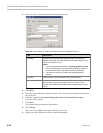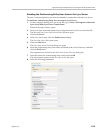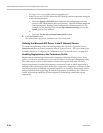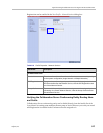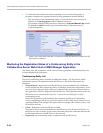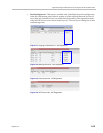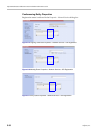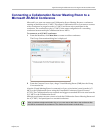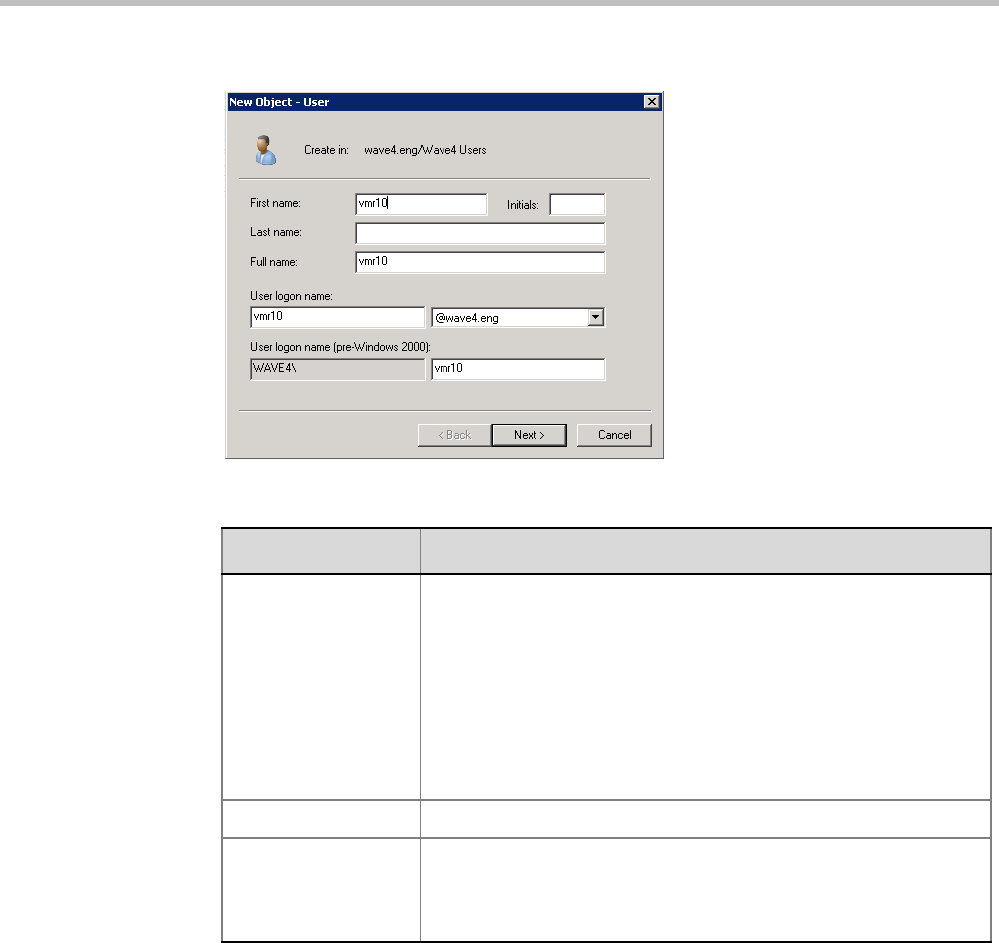
Polycom® RealPresence Collaboration ServerVirtual Edition Administrator’s Guide
G-24 Polycom, Inc.
3 In the New User wizard, define the following parameters:
4 Click Next.
5 Enter the password that complies with the Active Directory conventions and confirm
the password.
6 Select the options: User cannot change password and Password never expires.
Clear the other options.
7 Click Next.
The system displays summary information.
8 Click Finish.
The new User is added to the Active Directory Users list.
9 Repeat for each Collaboration Server conferencing entity.
Table G-5 Active Directory - New User Parameters for the Collaboration Server
Field Description
First Name Enter the name of the conferencing entity user. This name will
appear in the buddy list of the Office Communication Server or Lync
server. For example, vmr10.
Notes:
• This name must be the identical to the Routing Name assigned
to the conferencing entity in the Collaboration Server system. It
must also be the User Login Name in the Active Directory.
• The name can include only lower case characters and/or
numbers.
Full Name Enter the same name as entered in the First Name field.
User Login Name Enter the same name as entered in the First Name field and select
from the drop down list the domain name for this user. It is the
domain name defined for the Office Communication Server or Lync
server.