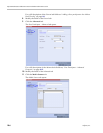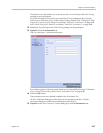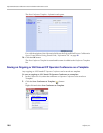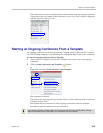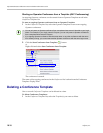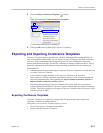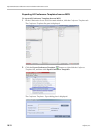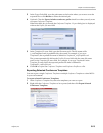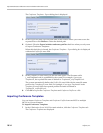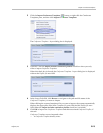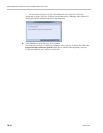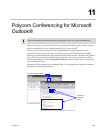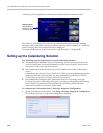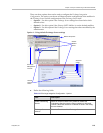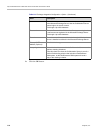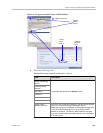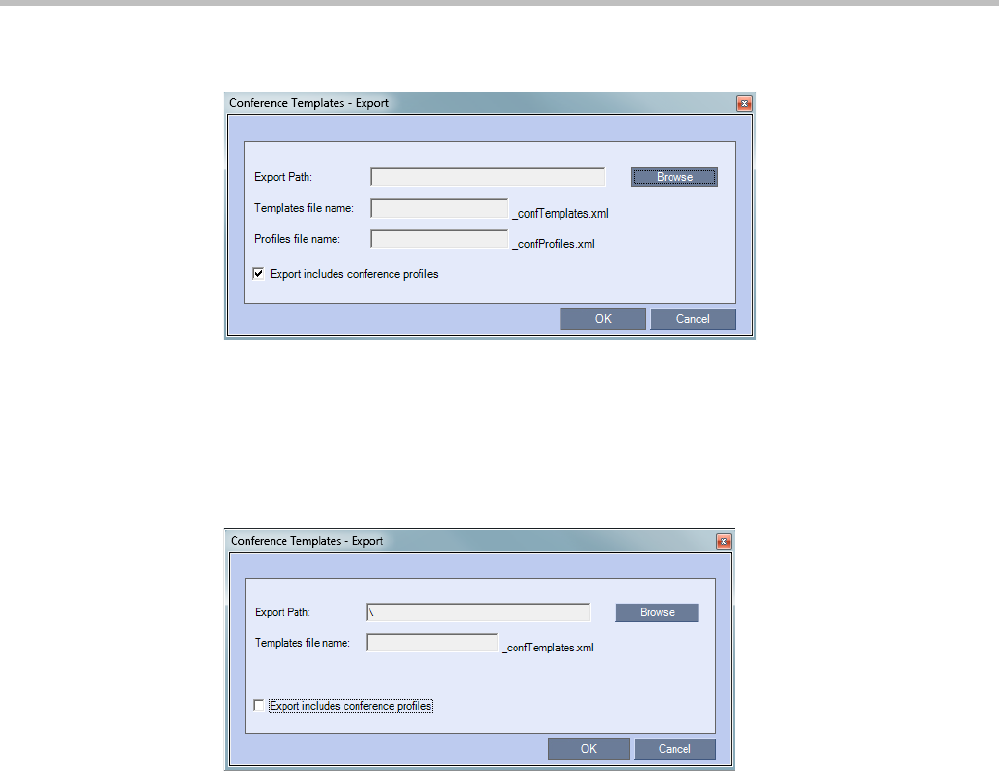
Polycom® RealPresence Collaboration ServerVirtual Edition Administrator’s Guide
10-14 Polycom, Inc.
The Conference Templates - Export dialog box is displayed.
3 In the Export Path field, type the path name to the location where you want to save the
exported file or click Browse to select the desired path.
4 Optional. Clear the Export includes conference profiles check box when you only want
to export Conference Templates.
When this check box is cleared, the Conference Templates - Export dialog box is displayed
without the Profiles file name field.
5 In the Templates file name field, type the file name prefix. The file name suffix
(_confTemplates.xml) is predefined by the system. For example, if you type,
Templates01, the exported file name is defined as Templates01_confTemplates.xml.
The system automatically defines the Profiles file name field with the same file name
prefix as the Templates file name field. For example, if you type Templates01 in the
Templates file name field, the exported profiles file name is defined as
Templates01_confProfiles.xml.
6 Click OK to export the Conference Templates and Conference Profiles to a file.
Importing Conference Templates
You can import Conference Templates and Conference Profiles from one MCU to multiple
MCUs in your environment.
To import Conference Templates:
1 In the Collaboration Server Web Client main window, click the Conference Templates tab.
The Conference Templates are displayed.