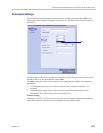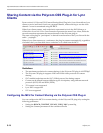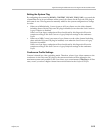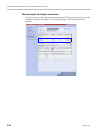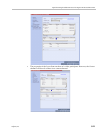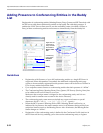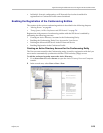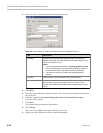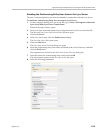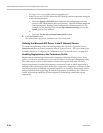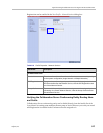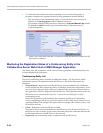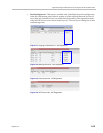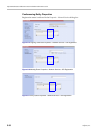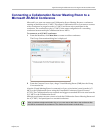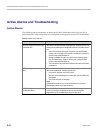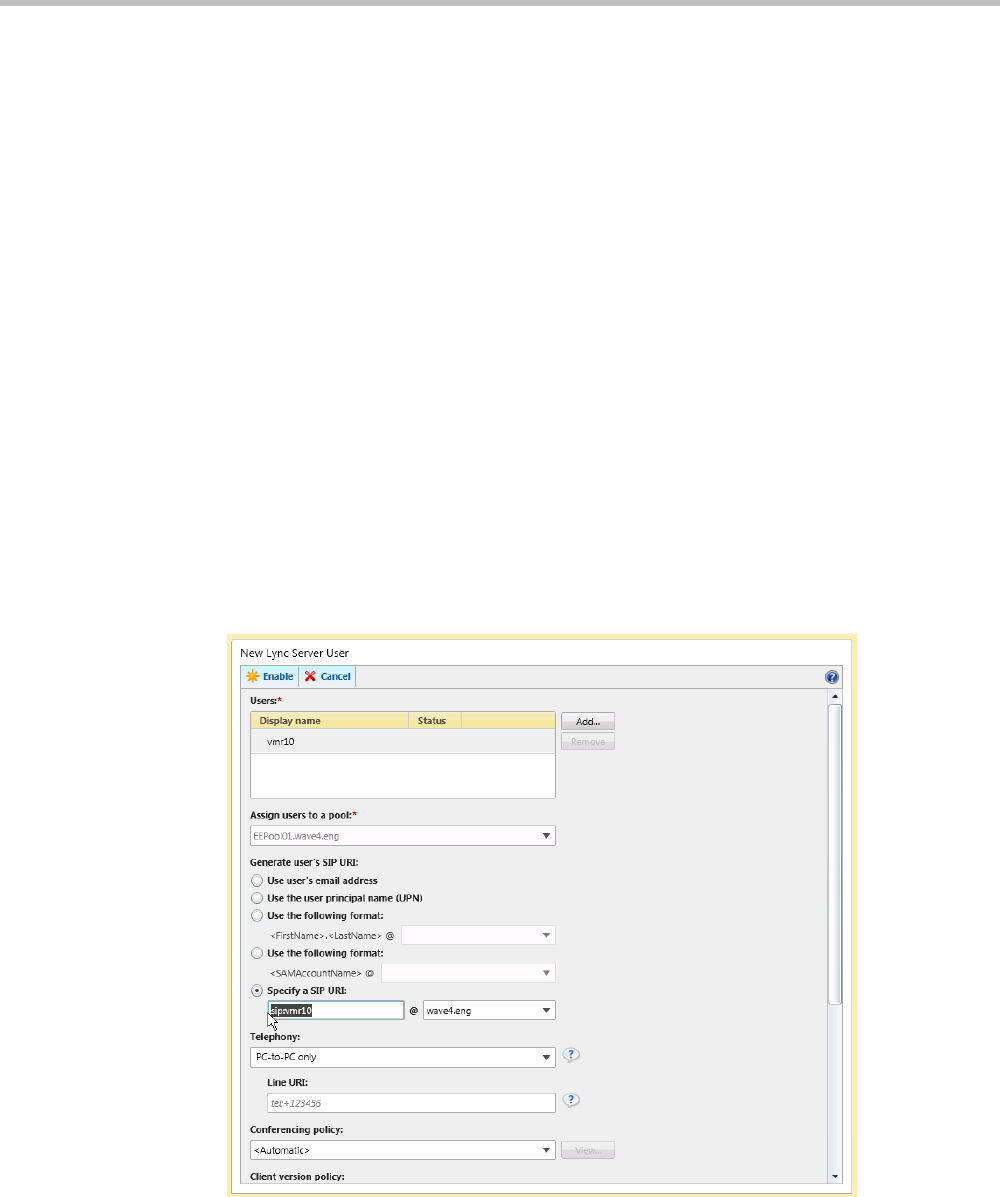
Appendix G-Setting the Collaboration Server for Integration Into Microsoft Environment
Polycom, Inc. G-25
Enabling the Conferencing Entity User Account for Lync Server
The new Conferencing Entity user must be enabled for registration with the Lync Server.
To enable the Conferencing Entity User Account for Lync Server:
1 On the computer running the Lync Server 2010, go to Start->All Programs->Microsoft
Lync Server 2010>Lync Server Control Panel.
Windows Security window opens.
2 Enter your User name and Password as configured in the Lync Server and click OK.
The Microsoft Lync Server 2010 Control Panel window opens.
3 Click the Users tab.
4 In the User Search pane, click the Enable Users heading.
The New Lync Server User pane opens.
5 Click the Add button.
The Select from Active Directory dialog box opens.
6 Enter the conferencing entity user name as defined in the Active Directory, and then
click the Find button.
The requested user is listed in the Select From Active Directory dialog box.
7 Select the listed user (conferencing entity user) and click OK.
The selected user appears in the New Lync Server User pane.
8 Select the following parameters: