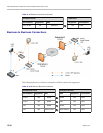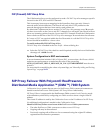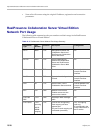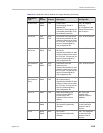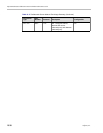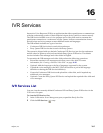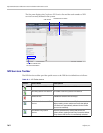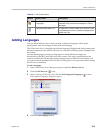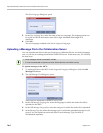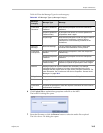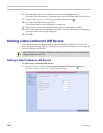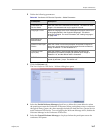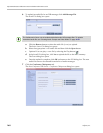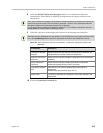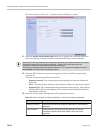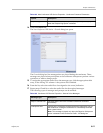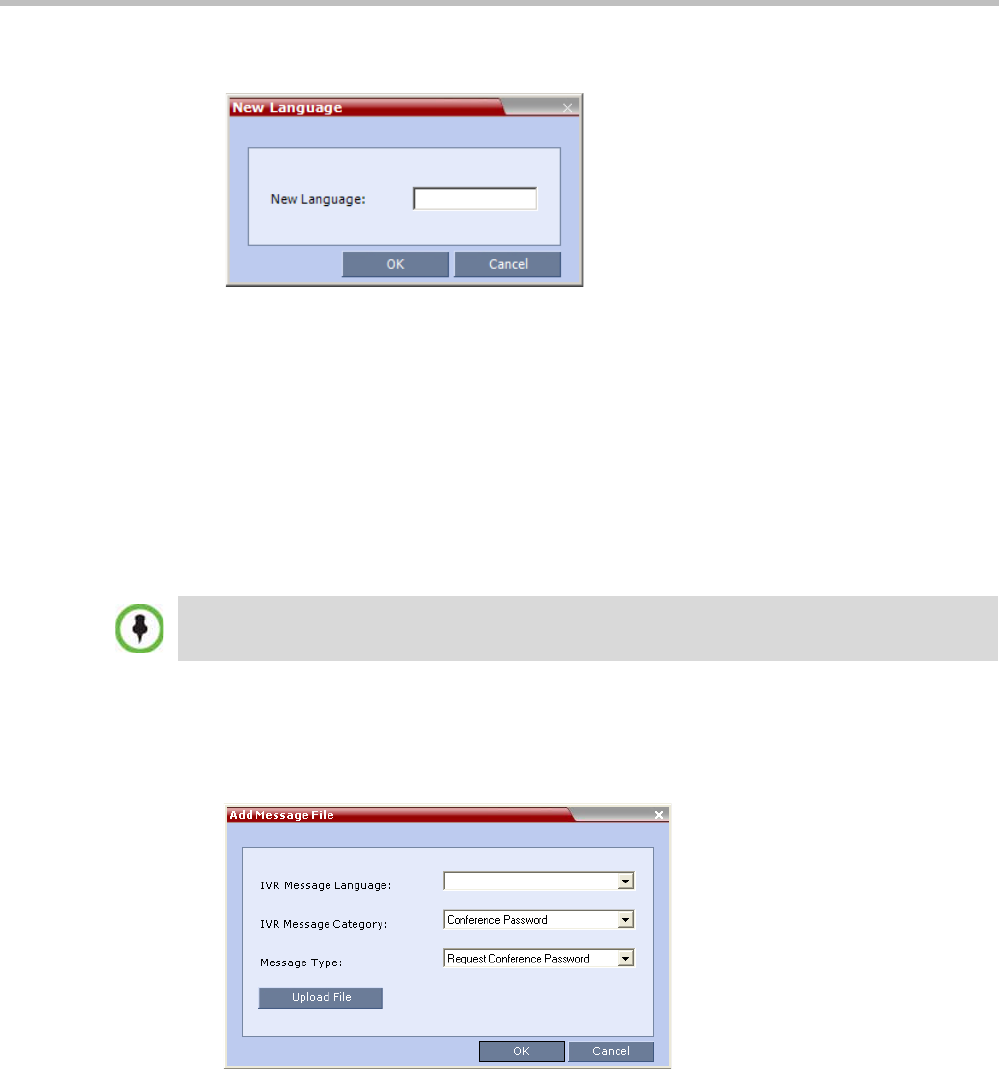
Polycom® RealPresence Collaboration ServerVirtual Edition Administrator’s Guide
16-4 Polycom, Inc.
The New Language dialog box opens.
5 In the New Language box, enter the name of the new language. The language name can
be typed in Unicode and cannot start with a digit. Maximum field length is 31
characters.
6 Click OK.
The new language is added to the list of Supported Languages.
Uploading a Message File to the Collaboration Server
You can upload audio files for the new language or additional files for an existing language
now, or you can do it during the definition of the IVR Service. In the latter case, you can skip
the next steps
.
To upload messages to the MCU:
1 To upload the files to the MCU, in the Supported Languages dialog box, click the Add
Message File button.
2 The Add Message File dialog box opens.
Audio files are uploaded to the MCU one-by-one.
3 In the IVR Message Language list, select the language for which the audio file will be
uploaded to the MCU.
4 In the IVR Message Category list, select the category for which the audio file is uploaded.
5 In the Message Type list, select the message type for which the uploaded message is to be
played. You can upload several audio files for each Message Type. Each file is
downloaded separately.
• Voice messages should not exceed 3 minutes.
• It is not recommended to upload more than 1000 audio files to the MCU memory.