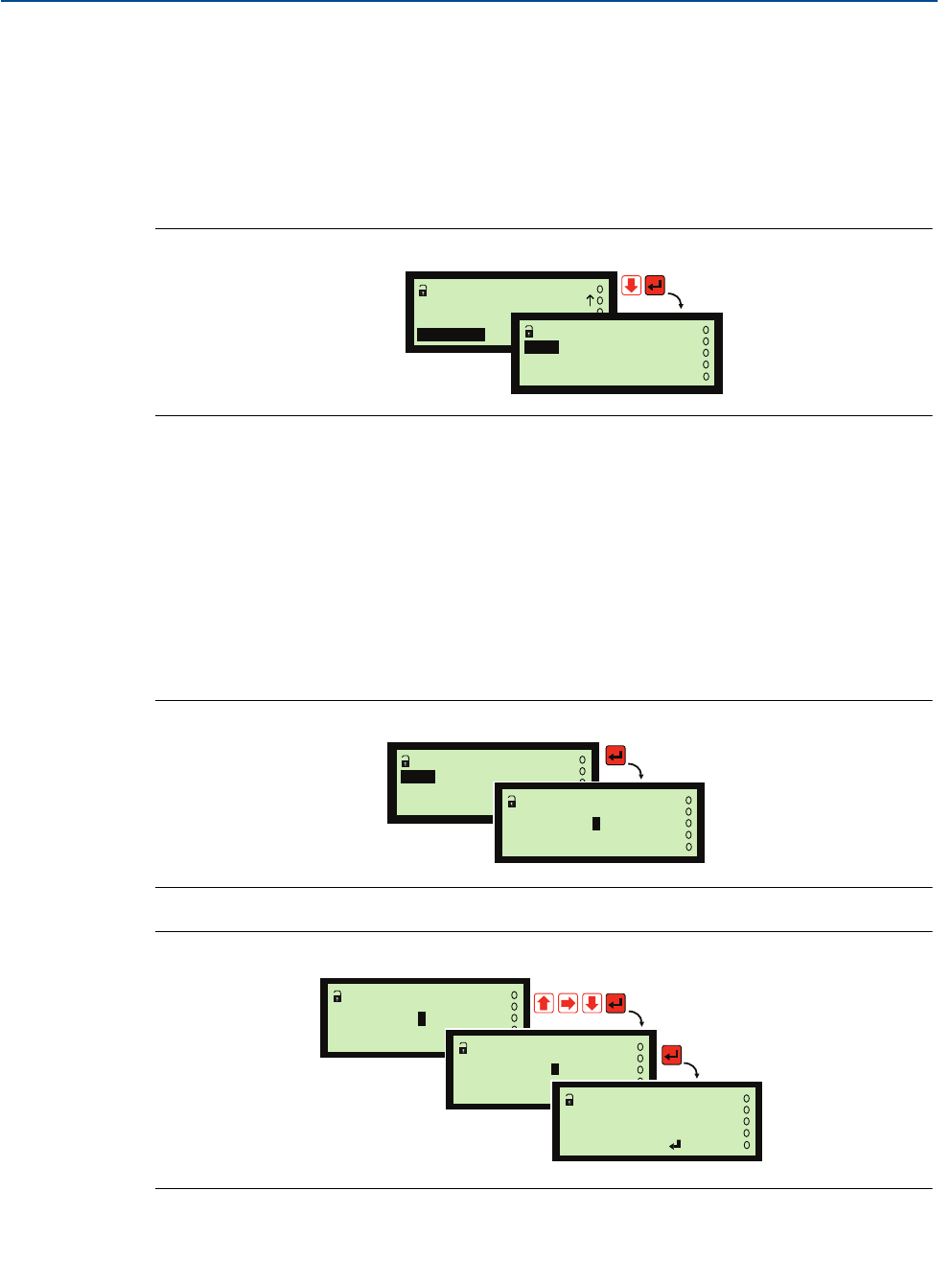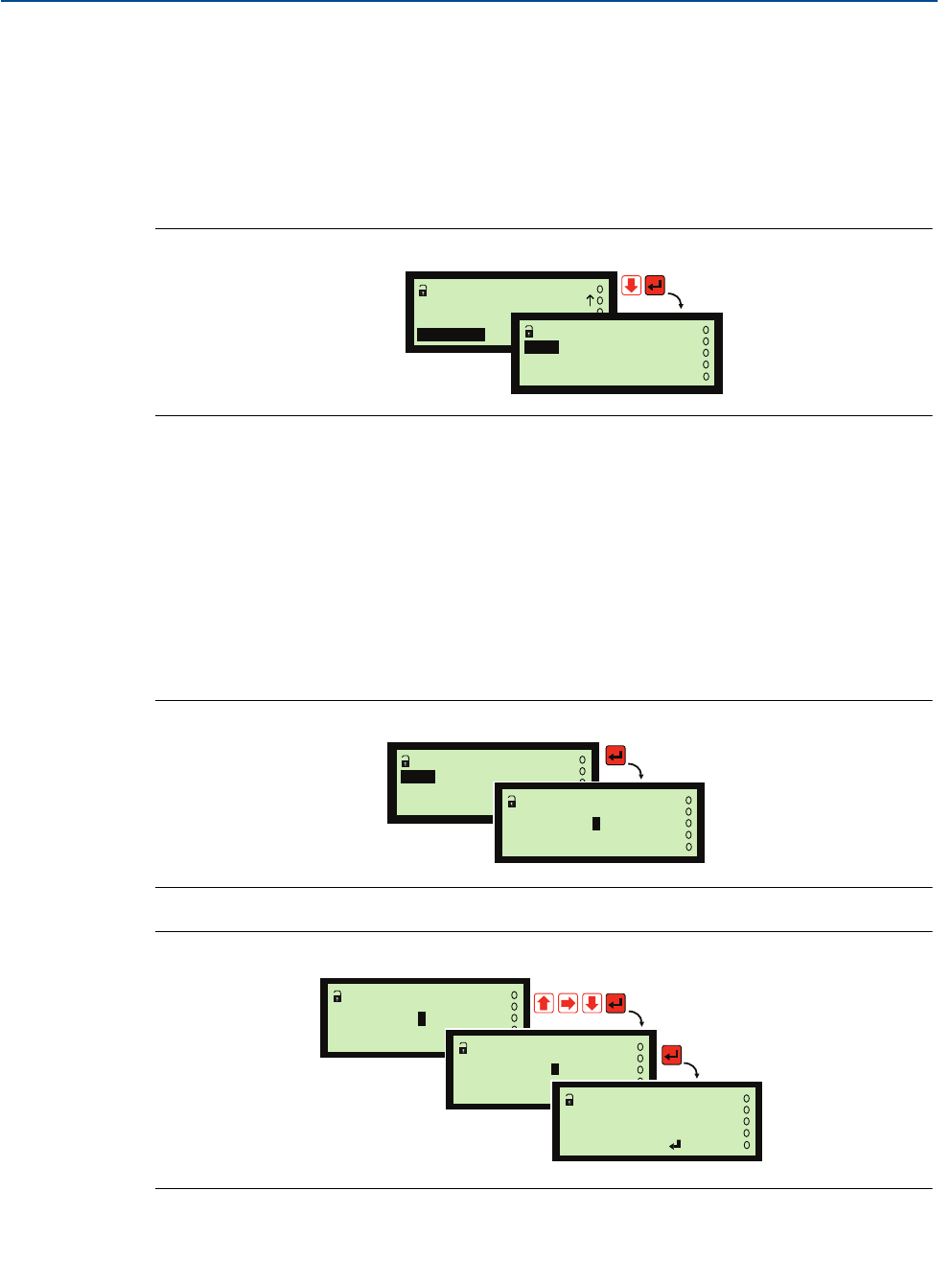
136
Reference Manual
IP2030/RM, Rev AA
Appendix D: Additional Features
June 2014
Appendix D: Additional Features
D.2 ADVANCED parameter access
The ADVANCED parameter access is selected from the MAIN MENU (see Figure D-1).
It provides a quick and direct access to parameter screens without traversing the menu system.
All that is required is the entry of the unique 3-digit identification (ID) number for a parameter.
Appendix C: Menus and Parameters has a list of all parameters and their identification numbers.
Figure D-1. Navigating to the ADVANCED menu
Both 'P' and 'D' prefixed parameters can be accessed through separate selection screens.
After entering the ADVANCED menu, select Pxxx or Dxxx (see Figure D-2).
Next, input a valid identification number using the arrow buttons (010 is the default) and press
the red (ENTER) button to confirm and make that parameter screen appear (see Figure D-3).
When an input parameter number is not valid, the nearest valid parameter is displayed instead
(see Figure D-4 on page 137).
Pressing the Esc button allows a new number to be input to access another parameter.
This is very convenient when checking on more than one parameter.
Figure D-2. Pxxx or Dxxx selection
Figure D-3. Pxxx editing example with valid parameter number
MAIN MENU
Run App?
MONITOR
ADVANCED
ADVANCED
Dxxx
Pxxx
ADVANCED
Dxxx
Pxxx
P110
ADVANCED
0
P110
ADVANCED
0
P200
ADVANCED
0
PV Units P200
%
ESC=Quit =Edit