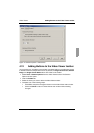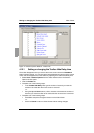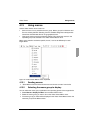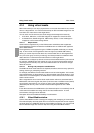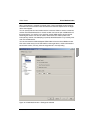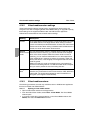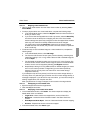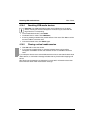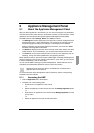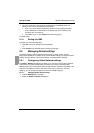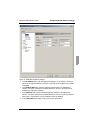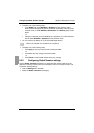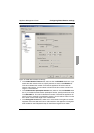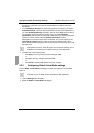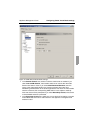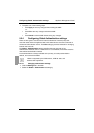61
590-590-609A
5 Appliance Management Panel
5.1 About the Appliance Management Panel
After you add an appliance in the software, you can view and configure unit parameters,
view and control active video sessions, and execute a variety of control functions. These
operations are accomplished through the Appliance Management Panel (AMP).
The AMP has three tabs: Settings, Status, and Tools, as follows:
•The Settings tab contains categories in the left portion of the tab. Categories with a
preceding plus sign (+) have subcategories. The content of the remaining area of
the panel changes according to the category or subcategory that is selected.
Settings categories include general appliance information, user accounts, SNMP,
and other unit configuration information.
•The Status tab displays information about currently active Video Viewer and virtual
media sessions. As an administrator, you can disconnect sessions from this tab.
•The Tools tab can be used to execute control functions on the appliance, such as
rebooting, saving and restoring databases, and upgrading firmware.
Some operations that you perform through the AMP trigger a message indicating that a
reboot is required in order for the change to take effect. In such cases, you can choose
to reboot immediately or wait to reboot later.
You can use the AMP to manage any FSC KVM appliance. Certain features are not
suported by the KVM series2 appliance and are noted in this section.
For more information about the appliance and its operations, see the corresponding
Installation and User’s Guide
.
5.1.1 Accessing the AMP
Click the Appliances tab in the Explorer.
Complete one of the following steps
• Double-click on an appliance in the Unit list.
-or-
• Select an appliance from the Unit list, then click the Manage Appliance button.
-or-
• Right-click on an appliance in the Unit list. Select Manage Appliance from the
pop-up menu.
-or-
• Select an appliance in the Unit list and press Enter.
References to the local user refer to an OSCAR user connected to the
appliance at the local user port.