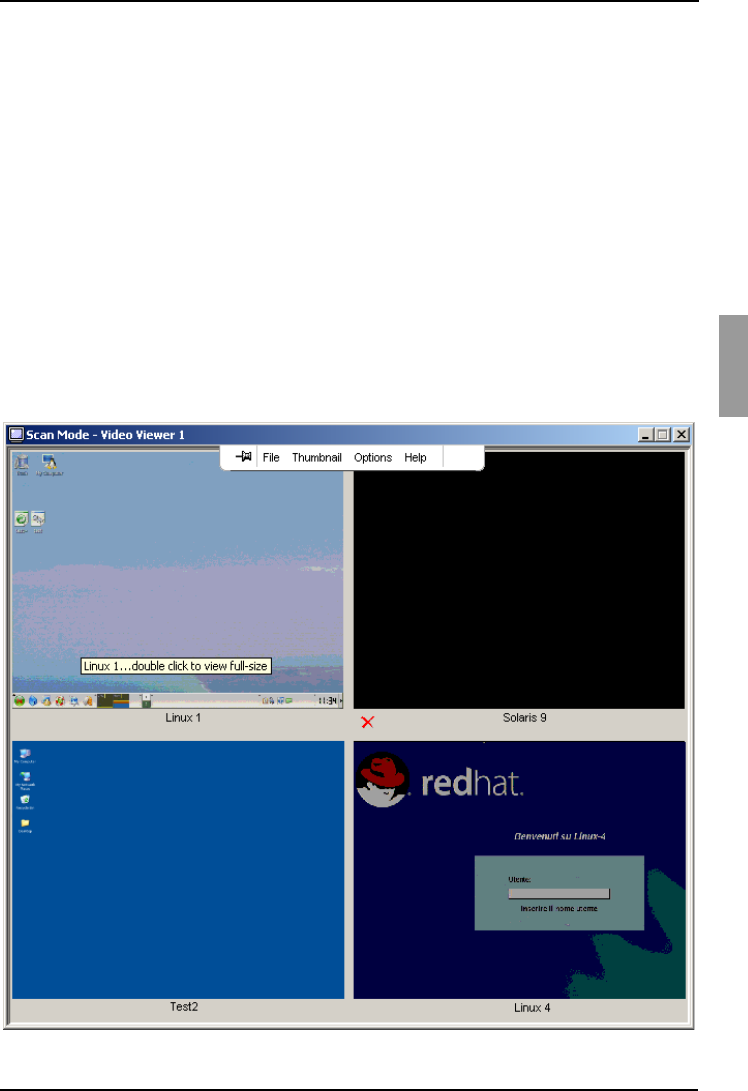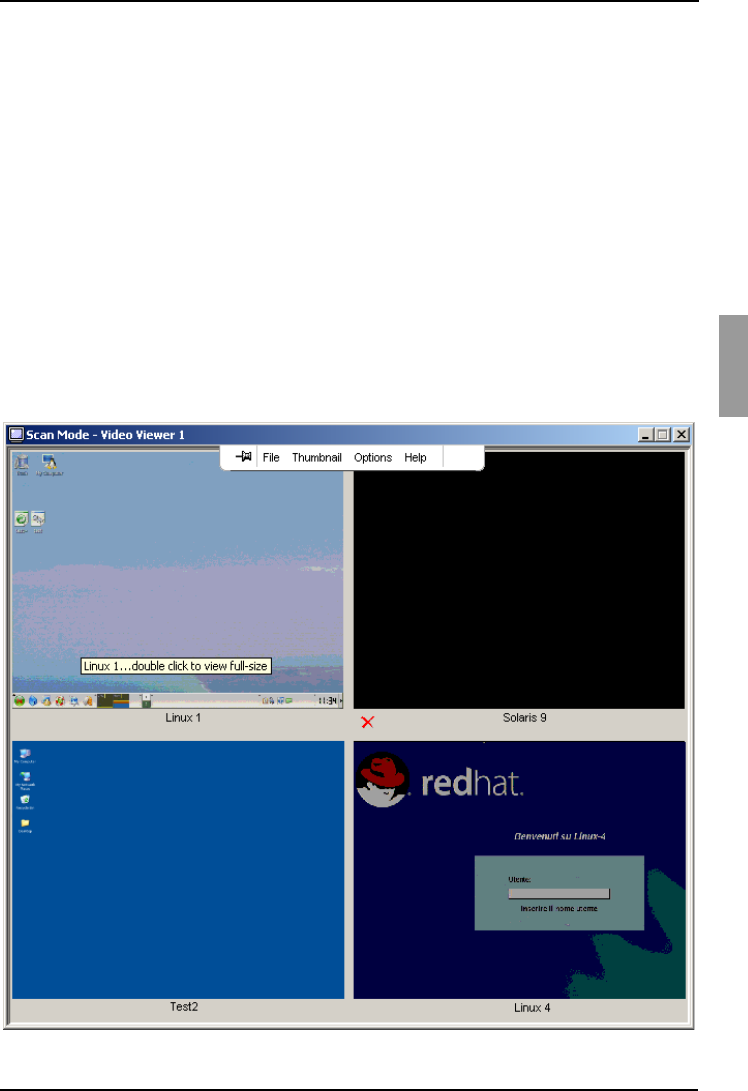
Video Viewer Accessing scan mode
45
590-590-609A
When you first open the Thumbnail Viewer, each frame is filled with a black background
until a target device image is visible. An indicator icon at the bottom of each frame
displays the target device status. The default thumbnail size is based on the number of
target devices in the scan list.
Scan mode has a lower priority than an active connection. If a user is connected to a
target device, that target device is skipped in the scan sequence, and scan mode
proceeds to the next target device. No login error messages are visible. After the
interactive session is closed, the thumbnail is included in the scan sequence again.
You can disable a target device thumbnail from the scan sequence. The thumbnail
image remains, but it is not updated until it is once again enabled.
4.7.1 Accessing scan mode
Select the Appliance, Devices, Sites, or Folders tab in the Explorer window.
Select two or more target devices in the Unit list by pressing the Shift or Control key.
The Scan Mode button is visible.
Click the Scan Mode button. The Thumbnail Viewer window opens.
Figure 9: Video Viewer - Thumbnail Viewer