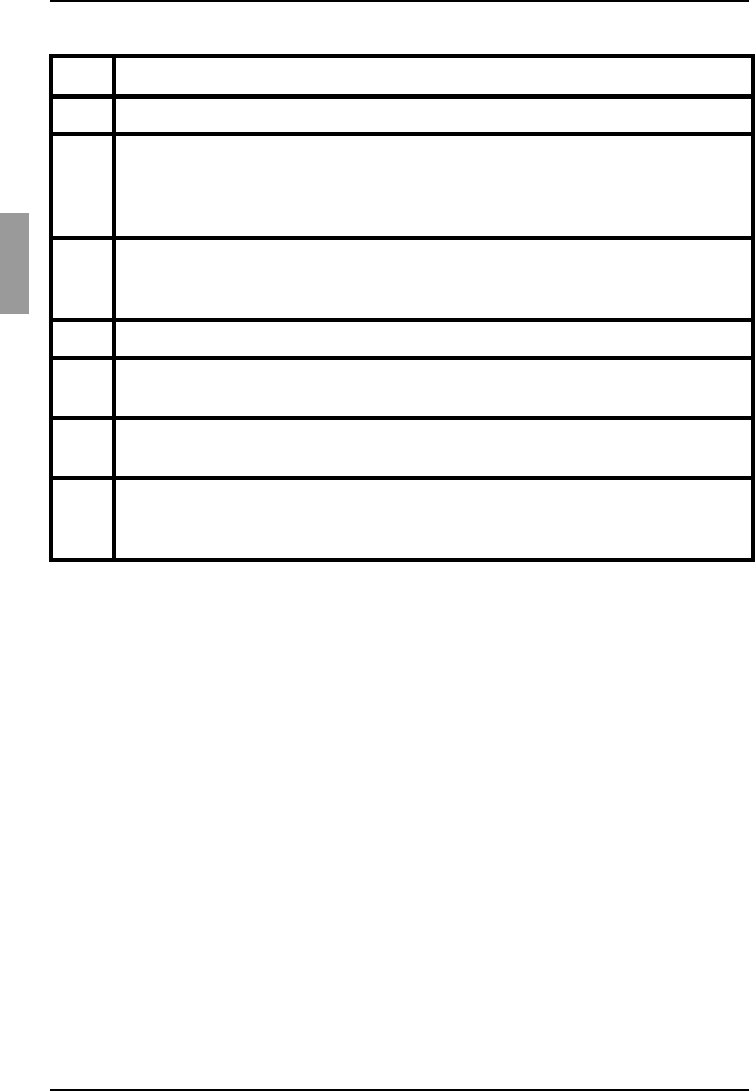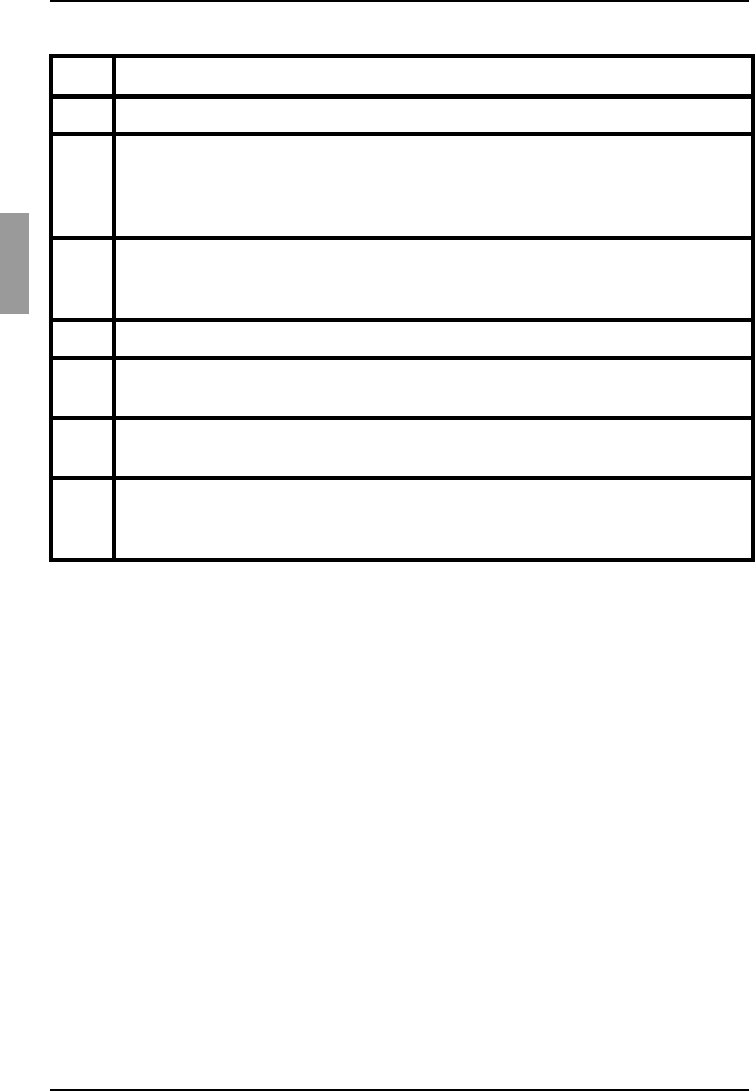
Customizing the window display KVM s3 Client Explorer
14
590-590-609A
3.1.2 Customizing the window display
You can resize the Explorer window at any time. Each time you start the application, the
Explorer window opens to its default size and location.
A split-pane divider that runs from top to bottom separates the Group Selector pane and
the Unit Selector pane. You can move the divider left and right to change the viewing
area of these two panes. Each time the Explorer is opened, the divider returns to its
default location.
You can specify which view (Appliances, Devices, Sites, or Folders) is visible on startup
or you can let the Explorer determine it. For more information, see “Viewing or changing
the selected view on startup” on page 26.
You can change the order and sorting of the Unit list by clicking the sort bar above the
column. An upward-pointing arrow in a column header indicates that the list is sorted by
that field name in ascending order. A downward-pointing arrow indicates the list is
sorted by that field name in descending order.
Area Description
A Menu bar: Provides access to many of the features in the software.
B View Selector pane: Contains View Selector buttons for choosing the Explorer
view. Clicking a button shows the switching system organized by the button
category: Appliances, Devices, Sites, or Folders. You can configure which
button is visible by default.
C Unit list: Displays a list of target devices, appliances, and other selectable
units contained in the currently selected group, or the results of the search
executed from the Search bar.
D Status bar: Displays the number of units shown in the Unit list.
E Unit Selector pane: Contains the Search bar, Unit list, and Task buttons that
correspond to the selected view or group.
F Search bar: Gives you the ability to search the database for the text entered in
the Search field.
G Task buttons: Represent tasks that can be executed. Some buttons are
dynamic, based on the unit selected in the Unit list, while other buttons are
fixed and always present.
Table 1: Explorer window areas