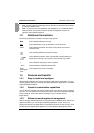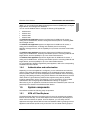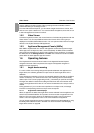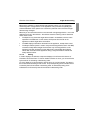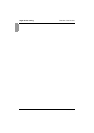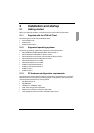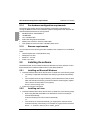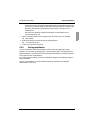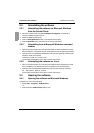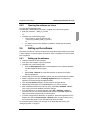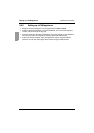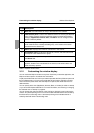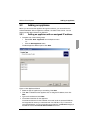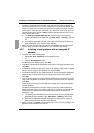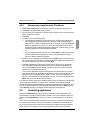Uninstalling the software Installation and startup
10
590-590-609A
2.3 Uninstalling the software
2.3.1 Uninstalling the software on Microsoft Windows
from the Control Panel
Open the Control Panel and select Add/Remove Programs. A sorted list of
currently installed programs opens.
Select the KVM s3 Client entry.
Click the Change/Remove button. The uninstall wizard starts.
Click the Uninstall button and follow the on-screen instructions.
2.3.2 Uninstalling from a Microsoft Windows command
window
Open a command window and change to the KVM s3 Client install directory used
during installation. The default path for win32 systems is the program files directory.
Change to the UninstallerData subdirectory and enter the following command (the
quotation marks are required):
“Uninstall KVM s3 Client.exe”
The uninstall wizard starts. Follow the on-screen instructions.
2.3.3 Uninstalling the software on Linux
Open a command window and change to the KVM s3 Client install directory used
during installation. The default path for Linux systems is the usr/lib directory.
Change to the UninstallerData subdirectory and enter the following command:
sh ./Uninstall_KVM_s3_Client
The uninstall wizard starts. Follow the on-screen instructions.
2.4 Opening the software
2.4.1 Opening the software on Microsoft Windows
Complete one of the following steps:
Select Start - Programs - KVM s3 Client.
-or-
Double-click the KVM s3 Client desktop icon.