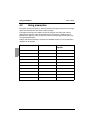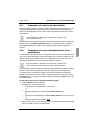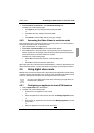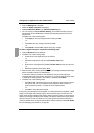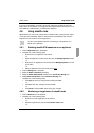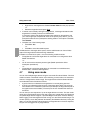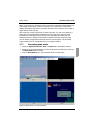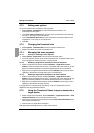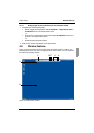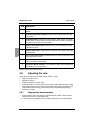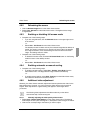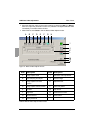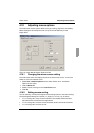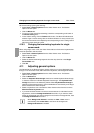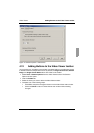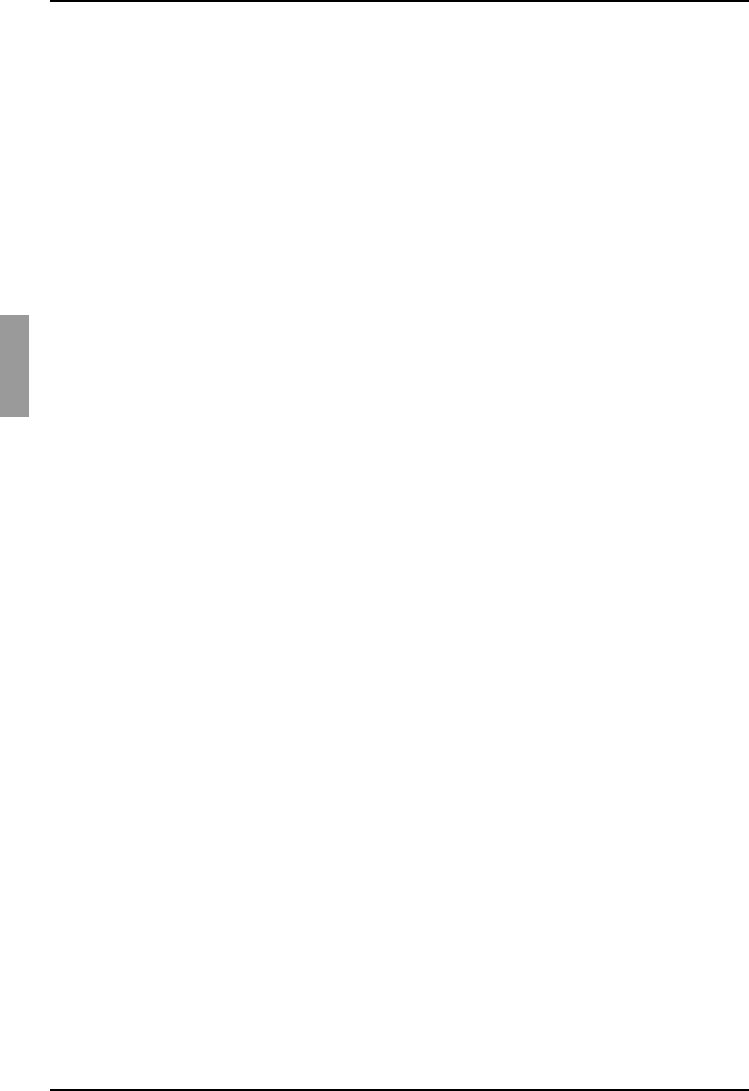
Setting scan options Video Viewer
46
590-590-609A
4.7.2 Setting scan options
To set scan preferences, complete the following steps:
Select Options - Preferences from the Thumbnail Viewer menu. The
Preferences window opens.
In the View Time Per Device field, enter the time each thumbnail is active during
the scan, in the range of 10 to 60 seconds.
In the Time Between Devices field, enter the time the scan stops between each
target device, in the range of 5 to 60 seconds.
Click OK.
4.7.3 Changing the thumbnail size
Select Options - Thumbnail Size from the Thumbnail Viewer menu.
Select a thumbnail size from the cascaded menu.
4.7.4 Managing the scan sequence
4.7.4.1 Pausing or restarting a scan sequence
Select Options - Pause Scan from the Thumbnail Viewer menu.
The scan sequence pauses at the current thumbnail if the Thumbnail Viewer has a
scan in progress or restarts the scan if currently paused.
4.7.4.2 Disabling a target device thumbnail in the scan sequence
Select a target device thumbnail. Select Thumbnail - “target device name” -
Enable from the Thumbnail Viewer menu. (The Enable menu item state can be tog-
gled from checked (enabled) to unchecked (disabled) each time it is selected).
Right-click on a target device thumbnail and select Disable from the pop-up menu.
Updating of that thumbnail image stops until it is enabled again.
4.7.4.3 Enabling a target device thumbnail in the scan sequence
Select a target device thumbnail. Select Thumbnail - “target device name” -
Enable from the Thumbnail Viewer menu. (The Enable menu item state can be tog-
gled from checked (enabled) to unchecked (disabled) each time it is selected).
Right-click on a target device thumbnail and select Enable from the pop-up menu.
Updating of that thumbnail image resumes.
If a target device is currently being accessed by a user, the Enable Scan menu is
disabled for that target device thumbnail.
4.7.5 Using the Thumbnail Viewer to open a session to a
target device
Select a target device thumbnail. Select Thumbnail - “target device name” - View
Interactive Session from the Thumbnail Viewer menu.
Right-click on a target device thumbnail and select View Interactive Session from
the Thumbnail Viewer menu.
Double-click on a target device thumbnail.
That target device desktop opens in a Video Viewer window.