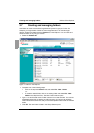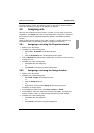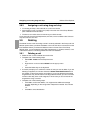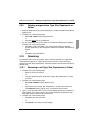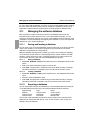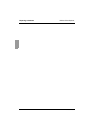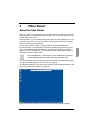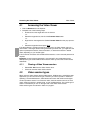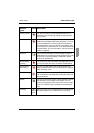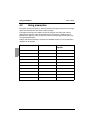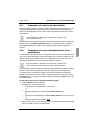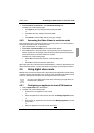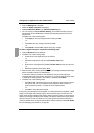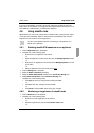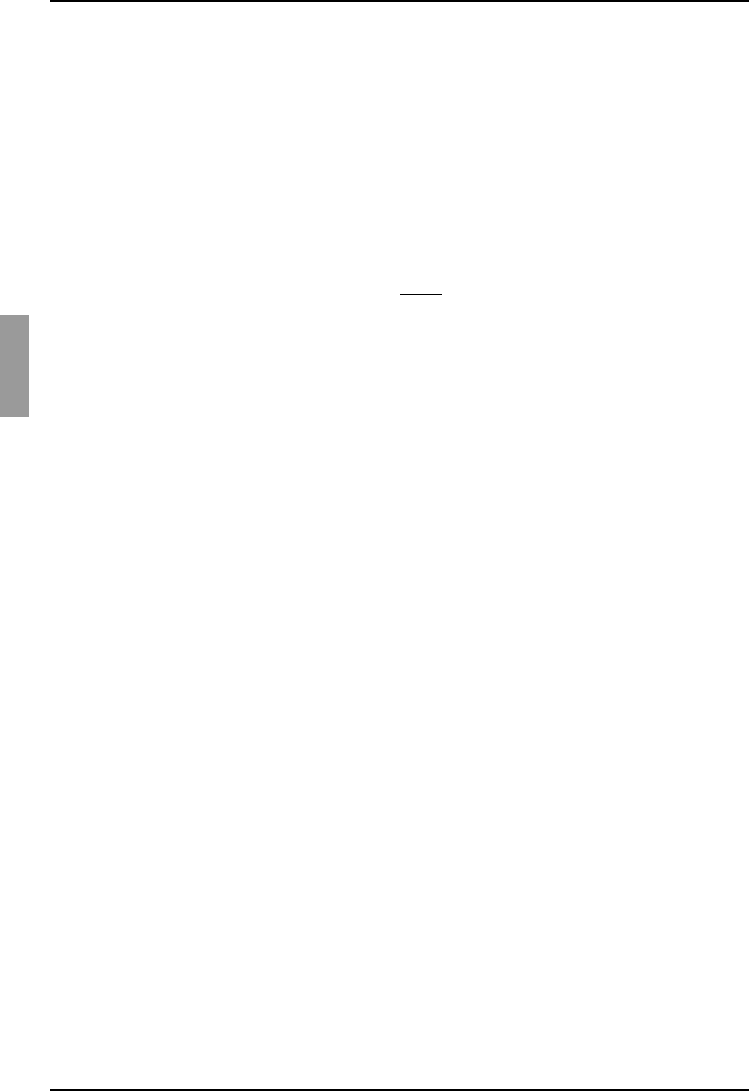
Accessing the Video Viewer Video Viewer
36
590-590-609A
4.1 Accessing the Video Viewer
Click the Devices tab in the Explorer.
Complete one of the following steps:
• Double-click on the target device in the Unit list.
-or-
• Select the target device, then click the Connect Video button.
-or-
• Right-click on the target device. Select Connect Video from the pop-up menu.
-or-
• Select the target device and press Enter
.
If the target device is not being viewed by another user, the Video Viewer opens in a
new window. If the target device is being accessed by another user, you might have the
option to preempt the session, share the session, or observe the session in stealth
mode, depending on your access rights.
If this is the first unit access of the KVM s3 Client session, a user name and password is
required.
Important: A user name and password is not required for any subsequent access
attempts during the same KVM s3 Client session unless you clear the current cached
credentials.
4.1.1 Closing a Video Viewer session
•Select File - Exit from the Video Viewer menu.
•Click X to close the Video Viewer session.
4.2 Video session types
When using the Video Viewer with the KVM s2-0411, KVM s3-1621, and KVM s3-1641
appliances, you can choose which type of session you want to operate. In addition to
operating a normal KVM session, administrators and users with certain access rights
can also operate a session in an exclusive mode, share the session with one or more
users, observe a session in stealth mode, or scan multiple devices. The current type of
session is indicated by an icon on the right side of the Video Viewer toolbar.
Video session types are outlined in Table 2 on page 37.