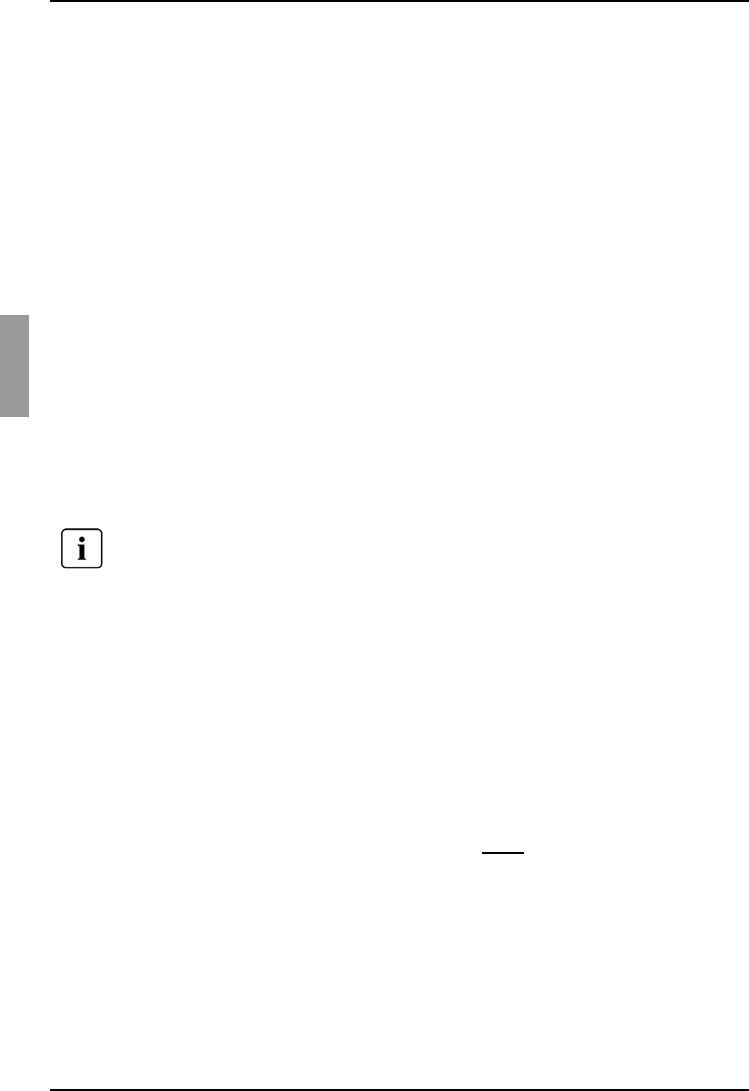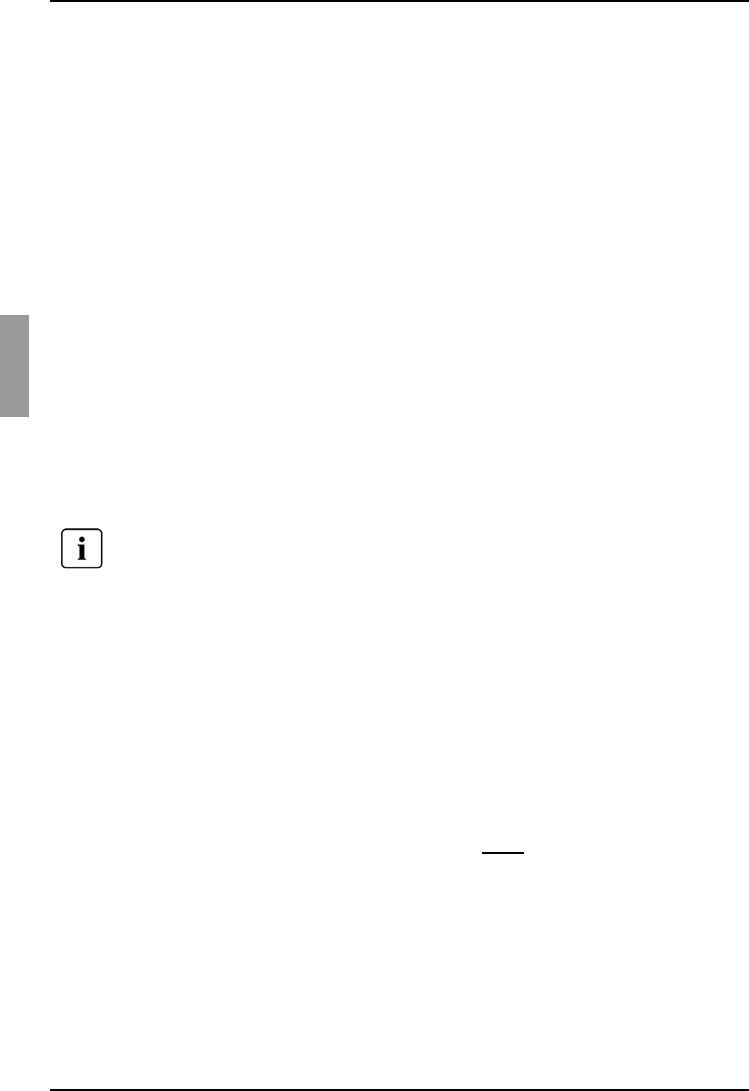
Using exclusive mode Video Viewer
40
590-590-609A
If the appliance has connection sharing enabled, you are given the option to share
the session. For information about connection sharing, see “Using digital share
mode” on page 41. If your access rights (as compared with those of the primary
user) allow it, you are prompted to either share or preempt the existing session. If
the option is available, select Preempt.
Complete one of the following steps:
•Click OK or Yes. A preemption notification is sent to the primary user.
Depending on your access rights, the primary user might be able to reject the
preemption.
-or-
•Click No to let the primary user retain the connection.
If the preemption completes, the Video Viewer of the target device session opens.
For more information about access levels, see “Managing local user accounts” on
page 78.
4.4 Using exclusive mode
When operating a video session in exclusive mode, you cannot receive any share
requests from other users. However, administrators can choose to preempt (or
terminate) the session or monitor the session in stealth mode.
4.4.1 Enabling exclusive KVM sessions on an appliance
Click the Appliances tab in the Explorer.
Complete one of the following steps:
• Double-click on an appliance in the Unit list.
-or-
• Select an appliance from the Unit list, then click the Manage Appliance button.
• Right-click on an appliance in the Unit list. Select Manage Appliance from the
pop-up menu.
-or-
• Select an appliance in the Unit list and press Enter
.
Click the Settings tab in the AMP.
Select the Global - Sessions subcategory.
Select the Enable Share Mode check box in the Connection Sharing area.
You cannot use exclusive mode when connecting to a target device on a
KVM s2-1611 appliance.