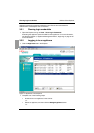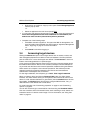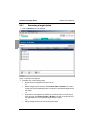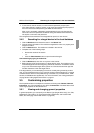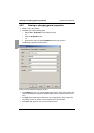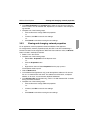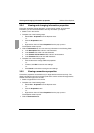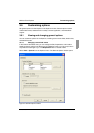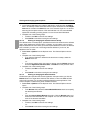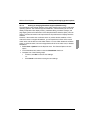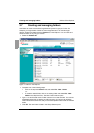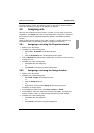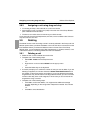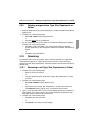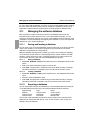Viewing and changing general options KVM s3 Client Explorer
26
590-590-609A
In the Custom field labels area, select a field label to modify and click the Modify
button. The Modify Custom Field Label window opens. Remember that the Depart-
ment field is a subset of the Site field, even if it is renamed. Type the 1 to 32 char-
acter singular and plural versions of the new field label. You can use embedded
spaces but not leading or trailing spaces. You cannot use blank field labels.
Complete one of the following steps:
• If finished, click OK to save the new settings.
•Click Cancel to exit without saving the new settings.
3.6.1.2 Viewing or changing the selected view on startup
The “Selected view on startup option” specifies the view that is visible when the software
opens, either Appliances, Devices, Sites, or Folders. You can select a view or let the
Explorer determine the view. When you let the Explorer determine the view, the Devices
view is visible if you have one or more target devices defined. If you do not, the
Appliances view is visible.
Select Tools - Options from the Explorer menu. The General Options window
opens.
Complete one of the following steps:
• If you want the Explorer to determine the best view on startup, select the
Default check box.
-or-
• If you want to specify which view opens on startup, clear the Default check box
and select Appliances, Devices, Sites, or Folders from the pull-down menu.
Complete one of the following steps:
• If finished, click OK to save the new settings.
-or-
•Click Cancel to exit without saving the new settings.
3.6.1.3 Viewing or changing the default browser
The Browser option specifies the browser application that opens when you click the
Browse button for a target device that has URL defined, or when the KVM s3 Client
online help is opened. You can either enable the default browser application of the
current computer or select among other available browsers.
Select Tools - Options from the Explorer menu. The General Options window
opens.
Complete one of the following steps:
•In the Browser field, select the Launch Default Browser check box to specify
the default system browser.
-or-
• Clear the Launch Default Browser check box. Click the Browse button and
select a browser executable on the computer. You can also enter the full path
name of the browser executable.
Complete one of the following steps:
• If finished, click OK to save the new settings.
-or-
•Click Cancel to exit without saving the new settings.