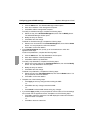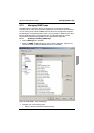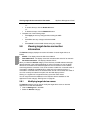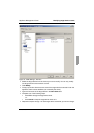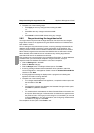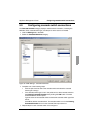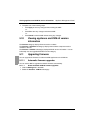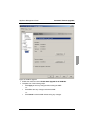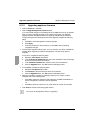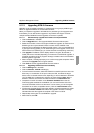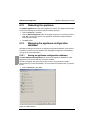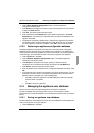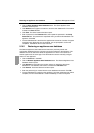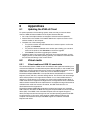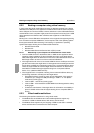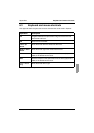Upgrading appliance firmware Appliance Management Panel
94
590-590-609A
5.11.2 Upgrading appliance firmware
Click the Tools tab in the AMP.
Click the Upgrade Appliance Firmware button.
If you have made changes in the Settings tab of the AMP but have not yet applied
them, a warning message prompts you to confirm the upgrade. The firmware
upgrade requires an appliance reboot and pending changes will be discarded.
To apply changes to the Settings tab before the upgrade, complete the following
steps:
a. Click No to cancel the appliance firmware upgrade.
b. Click Apply.
c. Continue with step 2 of this procedure, or click Yes to discard pending
(unapplied) changes.
The Firmware Upgrade window opens. You can choose to use TFTP or ASMP file
transfer. When upgrading a KVM s2-1611appliance, only the TFTP option is
available.
To use TFP, complete the following steps:
a. Select the TFTP Server radio button.
b. In the TFTP Server IP Address field, type in the IP address of the TFTP target
device where the firmware is installed.
c. In the Firmware Filename field, enter the name of the firmware file.
d. Click the Upgrade button. The AMP tracks and displays status.
To use ASMP, complete the following steps:
a. Select the File System radio button.
b. Click Browse to select the firmware file to be transferred.
c. Click the Upgrade button. The AMP tracks and displays status.
When the upgrade is complete, a message prompts you to confirm a reboot.
Complete one of the following steps:
•Click Yes to reboot the appliance. After rebooting, the AMP re-establishes a
secure management connection with the appliance.
-or-
•Click No to reboot at a later time. You must reboot to use the new firmware.
Click Close to exit the Firmware Upgrade window.
Do not turn off the appliance while it is upgrading.