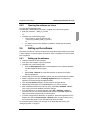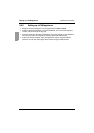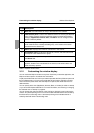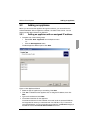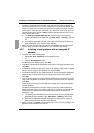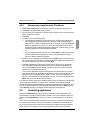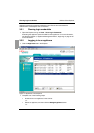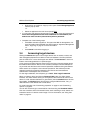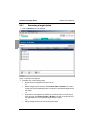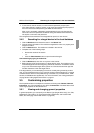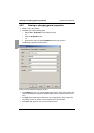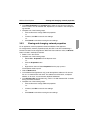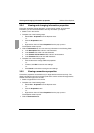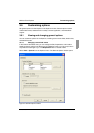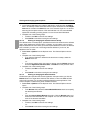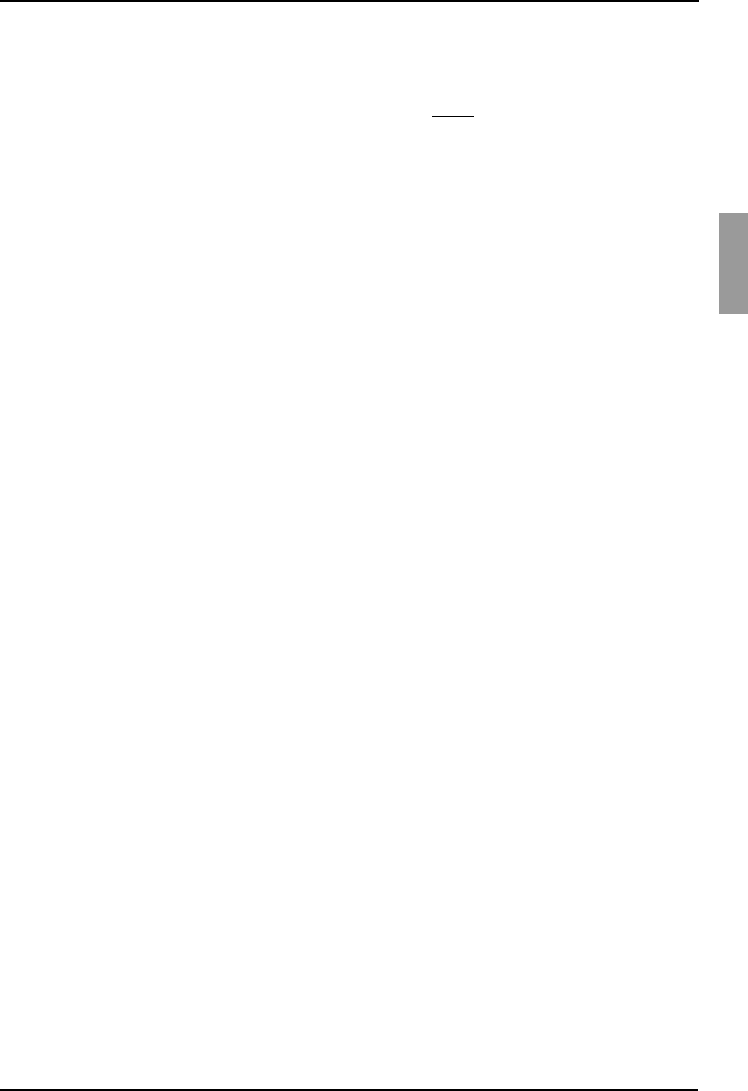
KVM s3 Client Explorer Accessing target devices
19
590-590-609A
• Right-click on an appliance. A pop-up menu opens. Select Manage Appliance
from the pop-up menu.
-or-
• Select an appliance in the Unit list and press Enter.
If a user name and password prompt opens, type the user name and password. If
this is the first appliance access since initialization or reinitialization, the
default user name is Admin (case sensitive) with no password.
Complete one of the following steps:
•Click OK to access the appliance. This opens the AMP for the appliance. For
more information about the AMP, see See Chapter 5, “Appliance Management
Panel”, beginning on page 61 for more information.
-or-
•Click Cancel to exit without logging in.
3.4 Accessing target devices
Clicking the Devices tab opens a list of target devices such as servers, routers, and
other managed equipment that is defined in the local database. The Group Selector
pane is visible if two or more device types are defined. Click All Devices or click on a
folder to view all target devices of a particular type.
A user name and password prompt opens if this is the first unit access attempt during
the KVM s3 Client session. After a unit is accessed, subsequent access attempts for
any unit that uses the same user name and password credentials during this KVM s3
Client session do not require a user name and password. The software provides
credential caching that captures credentials upon first use and automates the
authentication of subsequent unit connections.
To clear login credentials, in the Explorer go to Tools - Clear Login Credentials.
When you select a device and click the Connect Video button, the Video Viewer
launches. The Video Viewer allows you full keyboard, video and mouse control over a
device. If a URL has been defined for a given device, then the Browse button will also
be available. The Browse button will launch the configured Web browser, if any, or
default browser to the defined URL for that device.
For more information, see “Customizing properties” on page 21 and “Customizing
options” on page 25.
You can also scan through a customized list of devices using the Thumbnail Viewer.
This view contains a series of thumbnail frames, each containing a small, scaled, non-
interactive version of a device screen image. For more information, see “Using scan
mode” on page 44.