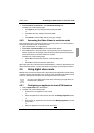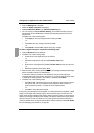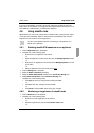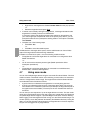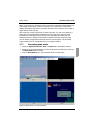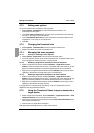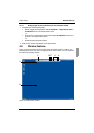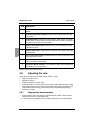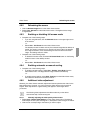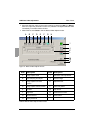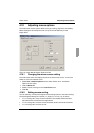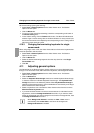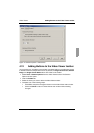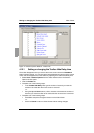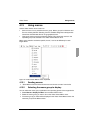Adjusting the view Video Viewer
48
590-590-609A
4.9 Adjusting the view
Using menus or buttons in the Video Viewer window, you can:
• Align the mouse cursors.
• Refresh the screen.
• Enable or disable full screen mode.
• Enable automatic or manual scaling of the session image. With automatic scaling,
the desktop window remains fixed and the target device image is scaled to fit the
window. With manual scaling, a drop-down menu of supported image scaling
resolutions is visible.
4.9.1 Aligning the mouse cursors
Click the Align Local Cursor button in the Video Viewer toolbar. The local cursor
aligns with the cursor on the target device.
If cursors drift out of alignment, turn off mouse acceleration on the target device.
Area Description
A Menu and toolbar: Provides access to many of the features in the Video
Viewer.
B Accessed target device desktop: Interact with the target device through
this window.
C Thumbtack button: Determines toolbar position. When locked, the toolbar
remains fixed on screen. When unlocked, the toolbar is visible only when the
mouse hovers over the top of the window.
D Single Cursor Mode button: Hides the local cursor and displays only the
target device cursor.
E Refresh Video button: Regenerates the digitized video image of the target
device desktop.
F Align Local Cursor button: Re-establishes true tracking of the local cursor
to the target device cursor.
G User-selected buttons: You can choose to display additional buttons and
macro commands on the toolbar.
H Connection Status indicator: Icons indicate the status of the KVM session.
See Table 2 for more information.
Table 4: Video Viewer window areas