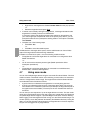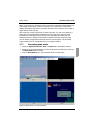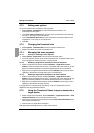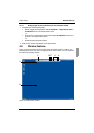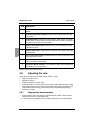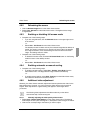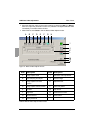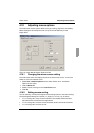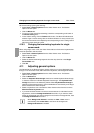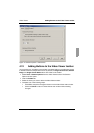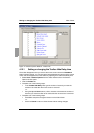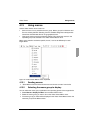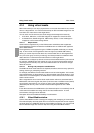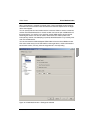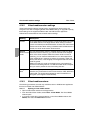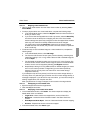Changing the terminating keystroke for single cursor mode Video Viewer
52
590-590-609A
Set mouse scaling by doing the following:
Select Tools - Session Options from the Video Viewer menu. The Session
Options window opens.
Click the Mouse tab.
To use one of the preconfigured settings, check the corresponding radio button in
the Mouse Scaling area.
To set custom scaling, click the Custom radio button. The X and Y fields become
enabled. Type a mouse scaling value in the X and Y fields. For every mouse input,
the mouse movements are multiplied by the corresponding X and Y scaling factors.
Valid input ranges are 0.25 to 3.00.
4.10.3 Changing the terminating keystroke for single
cursor mode
When using single cursor mode, the Video Viewer title bar will show the keystroke that
should be pressed to exit this mode.
Select Tools - Session Options from the Video Viewer menu. The Session
Options window opens.
Click the Mouse tab.
Select the desired terminating keystroke from the drop down list in the Single
Cursor Mode area.
Click OK.
4.11 Adjusting general options
The General tab in the Session Options window allows you to control Keyboard Pass-
through in non-full screen mode, Menu Activation Keystroke, and Background Refresh.
Select Tools - Session Options from the Video Viewer menu. The Session
Options window opens.
Click the General tab.
Select the Keyboard Pass-through check box to enable Keyboard Pass-through,
or clear the check box to disable Keyboard Pass-through. The Keyboard Pass-
through check box is not selected by default. When Keyboard Pass-through is
selected, all keystrokes except for Control-Alt-Delete are sent directly to the target
device instead of the client computer.
Select a keystroke to use to activate the Video Viewer toolbar from the list in the
Menu Activation Keystroke area.
If you want the Video Viewer to receive a constant stream of video data from the
target device, select the Background Refresh check box. If you want the Video
Viewer to receive data only when a change has occurred on the target device, clear
the Background Refresh check box.
When Background Refresh is enabled, the View - Color menu is
automatically fixed at Best Color, and cannot be changed until
Background Refresh is disabled.