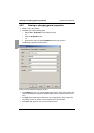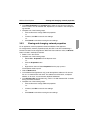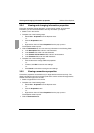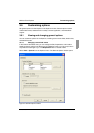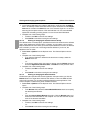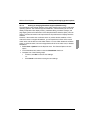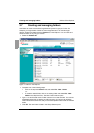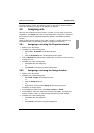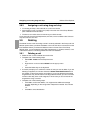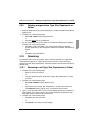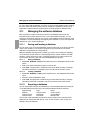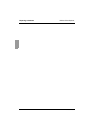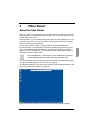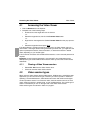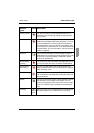Assigning a unit using drag and drop KVM s3 Client Explorer
30
590-590-609A
3.8.3 Assigning a unit using drag and drop
To use drag and drop, click and hold on a unit in the Unit list.
Drag the item on top of a folder icon (node) in the tree view of the Group Selector
pane. Release the mouse button.
The item is now visible in the Unit list when you click that node.
A unit cannot be moved to All Departments, All Units, or the root Sites node. Units can
only be moved one at a time.
3.9 Deleting
The delete function works according to what is currently selected in the Group and Unit
Selector panes. When you select and delete a unit in the Unit list, it is removed from the
local database. When you select and delete an item in the tree view of the Group
Selector pane, you can delete Devices, Sites, Departments, or Folders; however, none
of the actions result in units being deleted from the local database.
3.9.1 Deleting a unit
Select the unit or units to delete from the Unit list.
Complete one of the following steps:
•Select Edit - Delete from the Explorer menu.
-or-
• Right-click on a unit and select Delete from the pop-up menu.
-or-
• Press the Delete key on the keyboard.
A window prompts you to confirm the number of units you want to delete. If you are
deleting an appliance, the window includes a Delete Associated Devices check
box. Select or clear the check box as needed. If you do not delete the associated
target devices, they are still visible in the target devices list but you cannot connect
to them unless they have a URL assigned, in which case you can connect to the
target device using a browser.
Complete one of the following steps:
•Click Yes to confirm the deletion. You might receive additional message
prompts, depending on the configuration. Respond as needed. The units are
deleted.
-or-
•Click No to cancel the deletion.