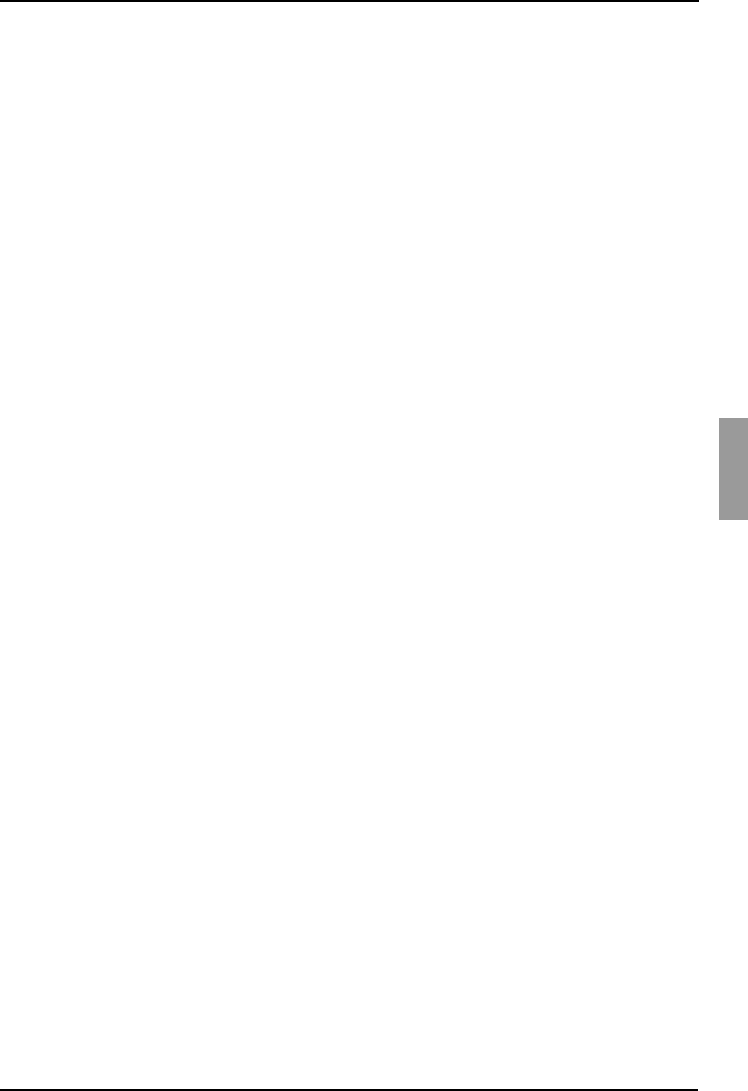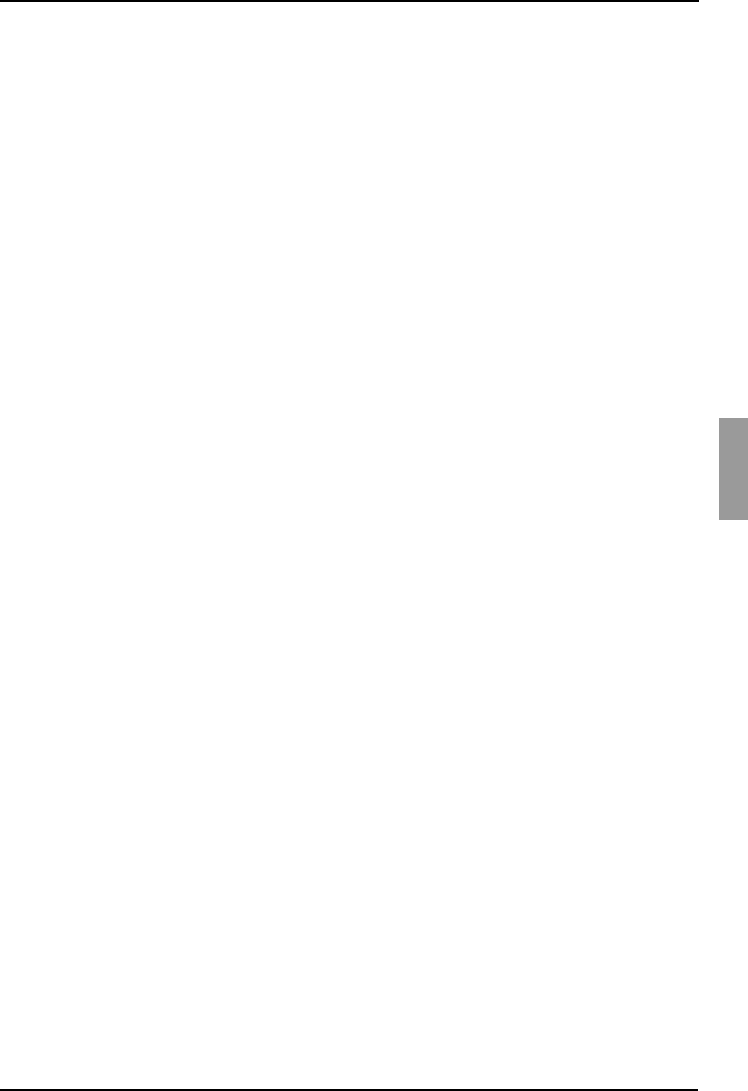
Appliance Management Panel Upgrading KVM-IA firmware
95
590-590-609A
5.11.3 Upgrading KVM-IA firmware
KVM-IAs can be upgraded individually or simultaneously as a group by KVM-IA type.
When an upgrade is started, the current status is listed.
When you request an upgrade for all KVM-IAs of a particular type, that upgrade must
finish before you can start another upgrade for any KVM-IA of that type. However,
multiple individual KVM-IA firmware upgrades can be done in parallel.
5.11.3.1 Simultaneously upgrade the firmware of multiple KVM-IAs
Click the Tools tab in the AMP.
Click the Upgrade button. The Upgrade KVM-IA Firmware window opens.
Select the check box in front of each type of KVM-IA to upgrade. (A check box for a
KVM-IA type can only be selected if there is a later version available of the
firmware. This is indicated by the Need Upgrade column. If one or more KVM-IAs of
a given type need upgrades, you can select this type for the upgrade. If there is no
later firmware for a KVM-IA type, you cannot select the corresponding check box.)
Click Upgrade. The Status column displays either In Progress, Succeeded, or
Failed (with reason included) depending on the status of each KVM-IA upgrade. A
Firmware upgrade currently in progress message is visible until all of the selected
KVM-IA types are upgraded.
When complete, a message prompts you to confirm the upgrade completion. When
confirmed, the Upgrade button is again enabled.
Click Close to exit the Upgrade KVM-IA Firmware window.
5.11.3.2 Upgrading KVM-IA firmware individually
Click the Settings tab in the AMP.
Click the Versions - KVM-IA subcategory.
To view firmware information, select the KVM-IA from the EID pull-down menu list.
Each entry is a combination of the port number, the EID, and either the target
device name or cascade switch name, depending on what is attached to the KVM-
IA. If the KVM-IA is not attached to anything, the menu displays None. When a
KVM-IA is selected, its firmware information is listed in the Information field.
Compare the current information to the Firmware Available field to see the
firmware upgrade available for the KVM-IA. (You can load firmware even if the
current and available versions are the same. In some cases, you can downgrade
the KVM-IA to an earlier, compatible version.) Click the Load Firmware button.
The firmware upgrade begins. During the upgrade, progress messages are visible
below the Firmware Available field. When the upgrade is finished, a message
indicates either that the upgrade is complete or the reason for failure.
Repeat steps 3 through 5 for each KVM-IA to upgrade.
When finished, click OK.