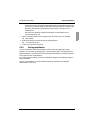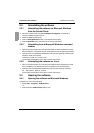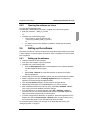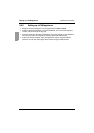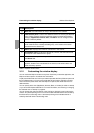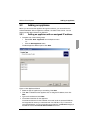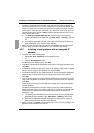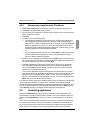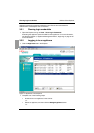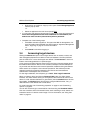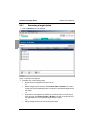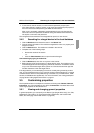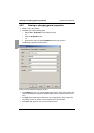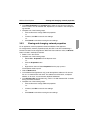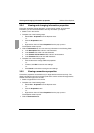KVM s3 Client Explorer Discovering an appliance by IP address
17
590-590-609A
3.2.3 Discovering an appliance by IP address
Select Tools - Discover from the Explorer menu. The Discover Wizard opens.
Click Next. The Address Range page opens.
Type the range of IP addresses to search on the network in the To and From boxes.
Use IP address dot notation.
Click Next.
Complete one of the following steps:
• The Searching Network progress window opens. Progress text indicates how
many addresses have been probed from the total number specified by the
range, and the number of appliances found (for example, 21 of 100 addresses
probed: 3 appliances found). If one or more new appliances are discovered,
the Wizard shows the Select Appliances to Add page. From this page, you can
select the appliances to add to the local database.
-or-
• If no new appliances were found (or if you clicked Stop), the Wizard shows the
No New Appliances Found page. You can try entering a different range to
search or add the appliances manually.
Select one or more appliances to add and click the Add (>) icon to move the selec-
tion or selections to the Appliances to Add list. When the Appliances to Add list con-
tains all the appliances you want to add, click Next.
The Adding Appliances progress bar window opens. Once all of the appliances
have been added to the local database, the Discover Wizard Completed page
opens. Click Finish to exit the Wizard and return to the main window. The new
appliance is now visible in the Unit list.
If one or more appliances cannot be added to the local database for any reason,
the Discover Wizard Not All Appliances Added page opens. This page lists all of the
appliances that you selected and the status for each. The status indicates if an
appliance was added to the local database and if not, why the process failed. Click
Done when you are finished reviewing the list.
If an appliance already exists in the database with the same IP address as a discovered
unit, then the discovered unit is ignored and is not listed on the next Wizard page.
The Discover Wizard automatically finds target devices attached to the appliance. After
running the Discover Wizard, access the applicable AMP and click the Resync button
on the Devices category to find target devices attached to the appliance.
3.3 Accessing appliances
Clicking the Appliances tab opens a list of the appliances currently defined in the
local database. The Group Selector pane is visible if two or more appliance types are
defined. Click All Appliances or click on a folder to view all appliances of a particular
type.
A user name and password prompt opens if this is the first unit access attempt during
the KVM s3 Client session. After a unit is accessed, subsequent access attempts for
any unit that uses the same user name and password credentials during this KVM s3
Client session do not require a user name and password. The software provides