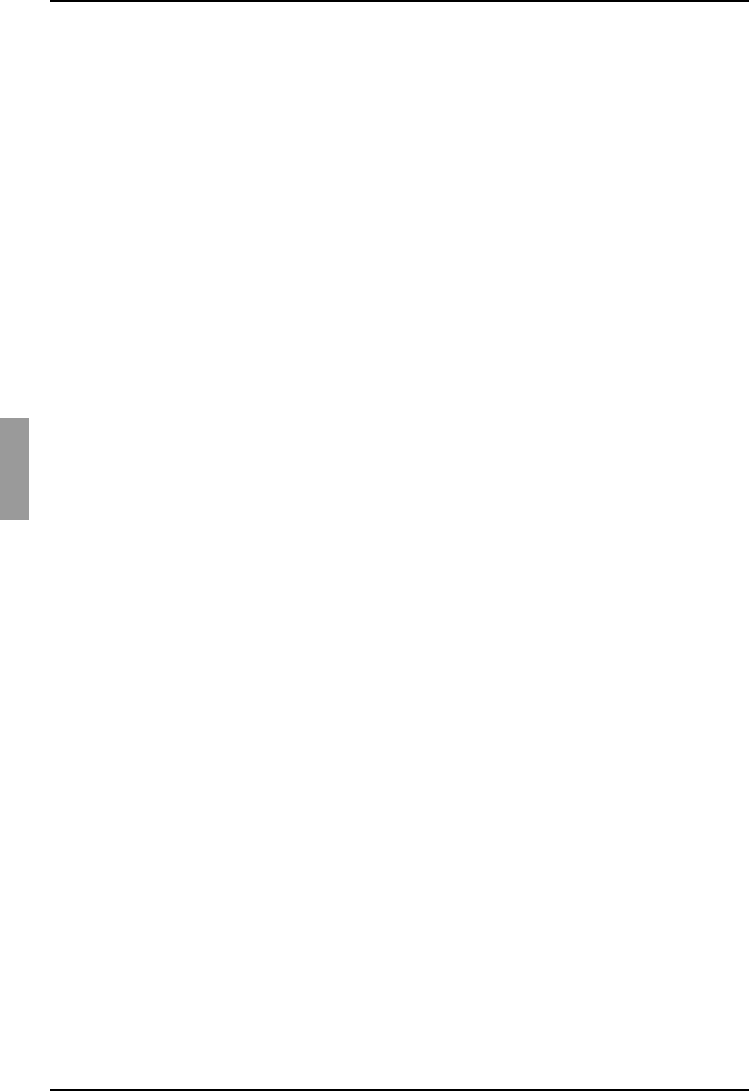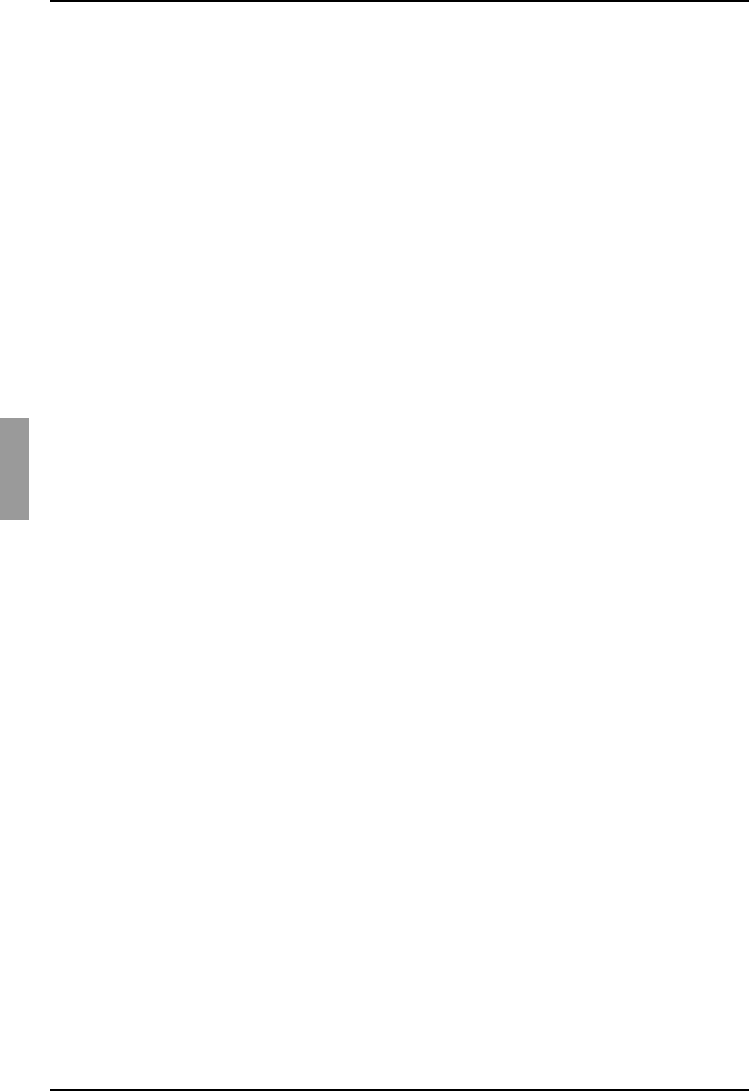
Restoring an appliance user database Appliance Management Panel
98
590-590-609A
Click the Save Appliance User Database button. The Save Appliance User
Database window opens.
Click Browse and navigate to a location to save the user database file. The location
is listed in the Save To field.
Click Save. The Enter Password window opens.
Enter a password in the Password field, then repeat the password in the Verify
Password field. This password is requested when you restore this database to an
appliance. Click OK.
The user database file is read from the appliance and saved to a location. Progress
messages open. When the save is complete, you are prompted to confirm the
completion. Click OK to return to the Tools tab.
5.14.2 Restoring an appliance user database
The Restore Appliance User Database tool restores a previously-saved user
configuration database from the computer running the software to the appliance. The
database file can be restored to either the appliance from which it was saved or to
another appliance of the same type. This eliminates the need to manually configure
users on a new appliance.
Click the Tools tab in the AMP.
Click the Restore Appliance User Database button. The Restore Appliance User
Database window opens.
Click Browse and navigate to the location where you stored the saved user
database file. The filename and location is listed in the File Name field.
Click Restore. The Enter Password window opens.
Enter the password you created when the user database was saved. Click OK.
The user database file is written to the appliance. Progress messages open. When
complete, the new user database is used immediately; no reboot is required.