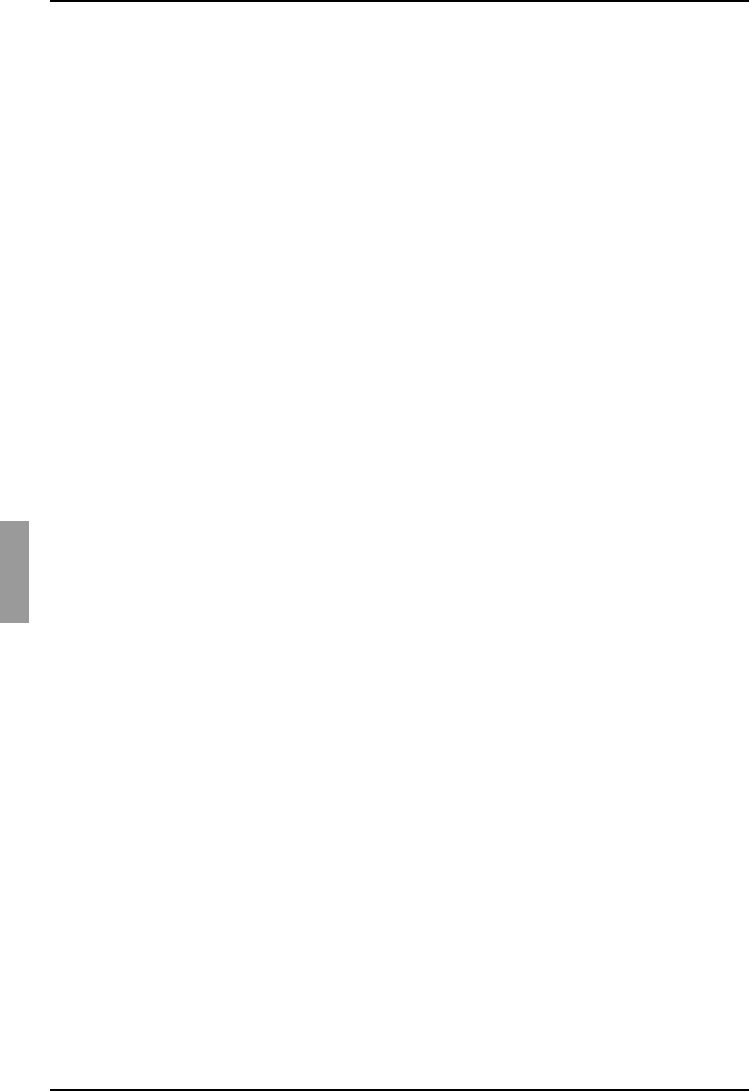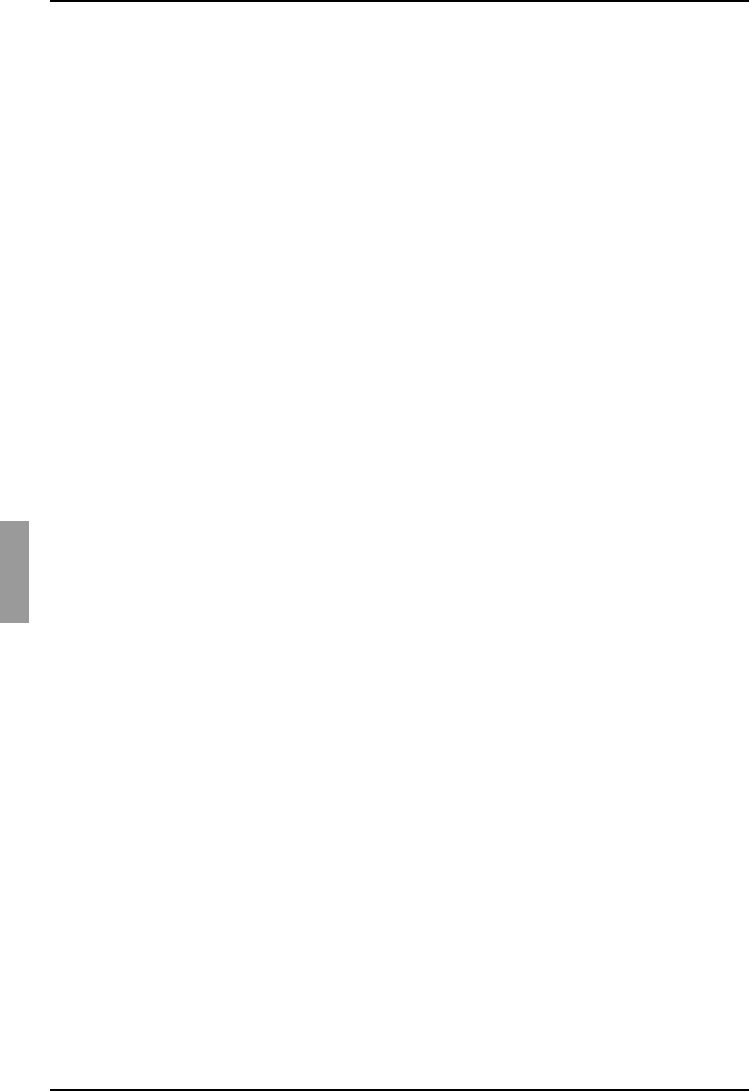
Booting a computer using virtual memory Appendixes
100
590-590-609A
6.2.2 Booting a computer using virtual memory
In many cases the virtual media feature can boot an attached computer from a device
attached to the USB port on the appliance or KVM s3 Client machine. Most computers
with a USB port can use virtual media; however, limitations in some USB media devices
and the BIOS of some computers might prevent the computer from booting from a USB
device attached to the KVM s3-1621 or KVM s3-1641 appliance or KVM s3 Client
machine.
Booting from a virtual USB device is dependant on the target device supporting booting
from an external composite USB device. It also requires a CD of the operating system
that supports external USB 2.0 booting. The following is a partial list of operating
systems that support booting from an external USB 2.0 device:
• Windows Server 2003
•Windows XP
• Windows 2000 Server with Service Pack 4 (SP4) or later
6.2.2.1 Determining if your computer can be booted from virtual media
Connect a USB CD drive to the KVM s3-1621 or KVM s3-1641 appliance with an
operating system installation CD that is bootable and map it to the target device.
Reboot the target device to determine if it will boot from this attached CD drive. The
BIOS might need to be set to boot from an external USB device.
If the target device will not boot, connect the USB CD drive to a USB port on the tar-
get device and reboot the target device. If the target device successfully boots from
the CD drive, the BIOS is not supporting booting from a composite USB 2.0 device.
Check the support Web site from the target device manufacturer to determine if a
later BIOS is available that might support booting from a composite USB 2.0
device. If so, update the BIOS and retry.
If the target device is not capable of booting from an external USB 2.0 device, try
the following methods to remotely boot this target device:
• Some BIOS versions provide an option to limit USB speeds. If this option is
available to you, change the USB port setting to “USB 1.1” or “Full Speed”
mode and try booting again.
• Insert a USB 1.1 card and try booting again.
• Insert a USB 1.1 Hub between the USB2 KVM-IA and the target device and try
booting again.
• Contact the manufacturer of the target device for information on availability or
plans of a BIOS revision that will support booting from a composite USB 2.0
device.
6.2.3 Virtual media restrictions
The following list specifies restrictions for using virtual media:
• The KVM s3-1621 and KVM s3-1641 virtual media appliances support only
connection of USB 2.0 diskette drives, flash drives, and CD drives.
• The KVM s3 Client supports only the mapping of USB 2.0 and USB 1.1 diskette
drives and flash drives connected to the client computer.