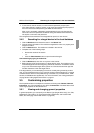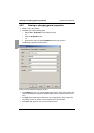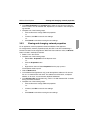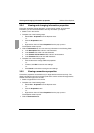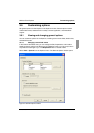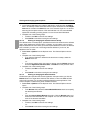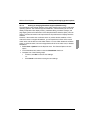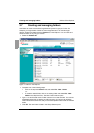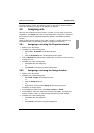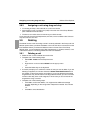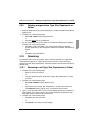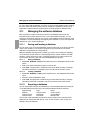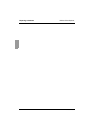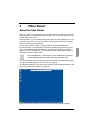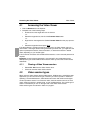KVM s3 Client Explorer Assigning units
29
590-590-609A
To assign a unit to a folder, see “Assigning units” on page 29. To rename or delete a
folder, see “Renaming” on page 31 and “Deleting” on page 30.
3.8 Assigning units
After you have created a new Site, Location, or Folder, you can assign a unit to that
organization. The Assign menu item is only enabled when a single unit is selected in
the Unit list (the custom assignment targets are defined in the General Properties
window).
There are three ways to assign a unit to a Site, Location, or Folder: editing the unit
Properties window, using the Assign function, or dragging and dropping.
3.8.1 Assigning a unit using the Properties window
Select a unit in the Unit list.
Complete one of the following steps:
•Select View - Properties from the Explorer menu.
-or-
• Click the Properties button. The Properties window opens.
Click the General tab. Select the Site, Department, or Location to which you want
to assign the unit.
Complete one of the following steps:
•Click OK to save the assignment.
-or-
•Click Cancel to exit without saving the assignment.
3.8.2 Assigning a unit using the Assign function
Select a unit in the Unit list.
Complete one of the following steps:
•Select Edit - Assign from the Explorer menu.
-or-
• Click the Assign To button.
-or-
• Right-click on a unit and select Assign To from the pop-up menu.
The Assign To window opens.
In the Category pull-down menu, select Site, Location, or Folder.
In the Target list, select the assignment you want to designate. The target list is
empty if no Site, Location, or Folder has been defined in the local database.
Complete one of the following steps:
•Click OK to save the assignment.
-or-
•Click Cancel to exit without saving the assignment.