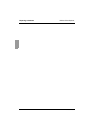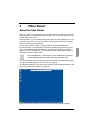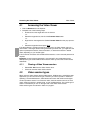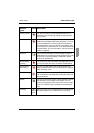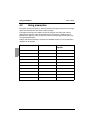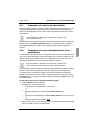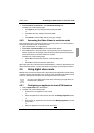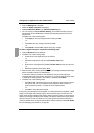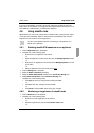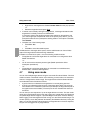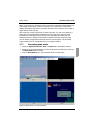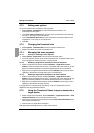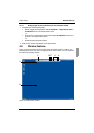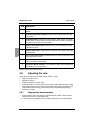Video Viewer Accessing the Video Viewer in exclusive mode
41
590-590-609A
Select Exclusive Connections in the Connection Sharing area.
Complete one of the following steps:
•Click Apply to save any changes without exiting the AMP.
-or-
•Click OK to save any changes and exit the AMP.
-or-
•Click Cancel to exit the AMP without saving any changes.
4.4.2 Accessing the Video Viewer in exclusive mode
Only the primary user of a shared connection or the only user of a non-shared session
can access the Video Viewer in exclusive mode.
Open a KVM session to a target device.
Select Tools - Exclusive Mode from the Video Viewer toolbar.
If the KVM session is currently shared, only the primary user can designate the
session as exclusive. A message warns the primary user that secondary sessions
will be terminated if an exclusive session is invoked.
Complete one of the following steps:
•Select Yes to terminate the sessions of the secondary users.
-or-
•Select No to cancel the exclusive mode action.
Secondary users cannot share the exclusive KVM session. However, administrators can
still terminate the session, or users with certain access rights can preempt the session.
4.5 Using digital share mode
Multiple users can view and interact with a target device using digital share mode. When
a session is shared, the secondary user can be an active user with keyboard and mouse
control or a passive user that does not have keyboard and mouse control.
4.5.1 Configuring an appliance to share KVM sessions
Click the Appliances tab in the Explorer.
Complete one of the following steps:
• Double-click on an appliance in the Unit list.
-or-
• Select an appliance from the Unit list, then click the Manage Appliance button.
-or-
• Right-click on an appliance in the Unit list. Select Manage Appliance from the
pop-up menu.
-or-
• Select an appliance in the Unit list and press Enter
.
You cannot use digital share mode when connecting to a target device on
a KVM s2-1611 appliance.