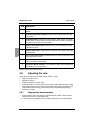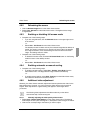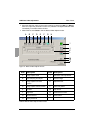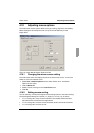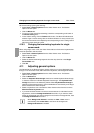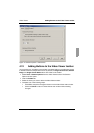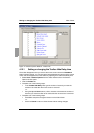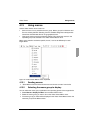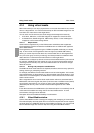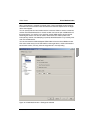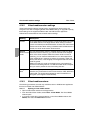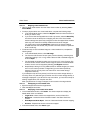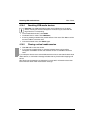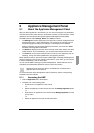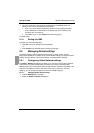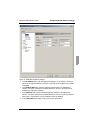Using virtual media Video Viewer
56
590-590-609A
4.14 Using virtual media
With virtual media you can map a physical drive on the local client machine as a virtual
drive on a target device. You can also add and map an ISO or diskette image file on the
local client as a virtual drive on the target device.
You can have one CD drive and one mass storage device mapped concurrently.
• A CD drive, DVD drive, or ISO disk image file is mapped as a virtual CD drive.
• A diskette drive, diskette image file, USB memory device, or other media type is
mapped as a virtual mass storage device.
4.14.0.1 Requirements
Virtual media is supported only on the KVM s3-1621 and KVM s3-1641 appliances.
The target device must be connected to the KVM s3-1621 or KVM s3-1641 appliance
with a USB2 KVM-IA.
The target device must support the types of USB2-compatible media that you virtually
map. In other words, if the target device does not support a portable USB memory
device, you cannot map the local device as a virtual media drive on the target device.
You (or the user group to which you belong) must have permission to establish virtual
media sessions or reserved virtual media sessions to the target device.
A KVM s3-1621 will support up to three concurrent virtual media sessions (one local and
two remote). A KVM s3-1641 will support up to four concurrent virtual media sessions
(including local and remote). Only one virtual media session can be active to a target
device at one time.
4.14.0.2 Sharing and preemption considerations
The KVM and virtual media sessions are separate; therefore, there are many options for
sharing, reserving or preempting sessions.
For example, the KVM and virtual media sessions can be locked together. In this mode,
when a KVM session is disconnected, so is the associated virtual media session. If the
sessions are not locked together, the KVM session can be closed but the virtual media
session remains active.
After a target device has an active virtual media session without an associated active
KVM session, either the original user (User A) can reconnect or a different user (User B)
can connect to that channel. You can set an option in the Virtual Media window
(Reserved) that lets only User A access the associated target device with a KVM
session.
If User B has access to that KVM session (the Reserved option is not enabled), User B
could control the media that is being used in the virtual media session. In some
environments, this might not be desirable.
Preemption levels offer additional flexibility of combinations.
4.14.1 Virtual Media window
Use the Virtual Media window to manage the mapping and unmapping of virtual media.
The window displays all the physical drives on the client computer that can be mapped
as virtual drives (non-USB hard drives are not available for mapping). You can also add
ISO and diskette image files and then map them using the Virtual Media window.