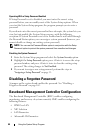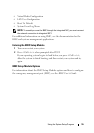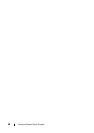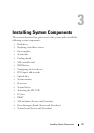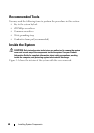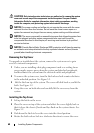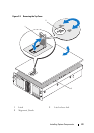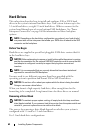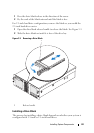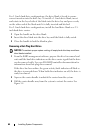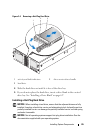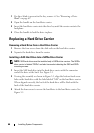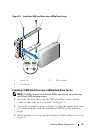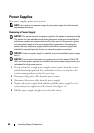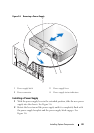62 Installing System Components
Hard Drives
This subsection describes how to install and configure SAS or SATA hard
drives in the system's internal hard drive bays. Your system features up to five
3.5-inch hard drives, or eight 2.5-inch hard drives. All drives connect to the
system board through one of several optional SAS backplanes. See "Power
Interposer Connectors" on page 160 for information on these backplane
options.
NOTE: Depending on the hard drive configuration you ordered, your hard drive(s)
may come with a drive interposer that allows your SATA drive to attach to the SAS
connector on the backplane.
Before You Begin
Hard drives are supplied in special hot-pluggable SATA drive carriers that fit
in the hard drive bays.
NOTICE: Before attempting to remove or install a drive while the system is running,
see the documentation for the optional SAS RAID controller card to ensure that the
host adapter is configured correctly to support hot-plug drive removal and
insertion.
NOTE: It is recommended that you use only drives that have been tested and
approved for use with the SAS backplane.
You may need to use different programs than those provided with the
operating system to partition and format SAS or SATA hard drives.
NOTICE: Do not turn off or reboot your system while the drive is being formatted.
Doing so can cause a drive failure.
When you format a high-capacity hard drive, allow enough time for the
formatting to be completed. Long format times for these drives are normal.
Removing a Drive Blank
NOTICE: To maintain proper system cooling, all empty hard drive bays must have
drive blanks installed. If you remove a hard drive carrier from the system and do not
reinstall it, you must replace the carrier with a drive blank.
The process for removing a drive blank depends on whether your system is
configured with 3.5-inch or 2.5-inch hard drives.
For 3.5-inch hard drive configurations: