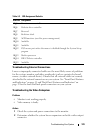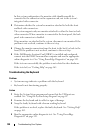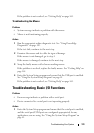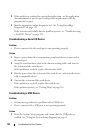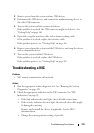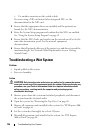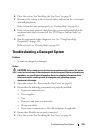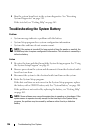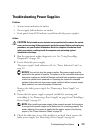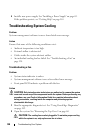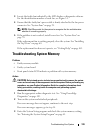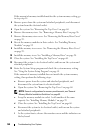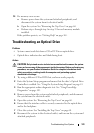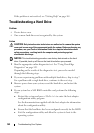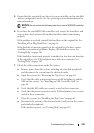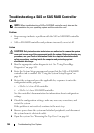Troubleshooting Your System 137
Troubleshooting Power Supplies
Problem
• System-status indicators are amber.
• Power-supply fault indicators are amber.
• Front panel status LCD indicates a problem with the power supplies.
Action
CAUTION: Only trained service technicians are authorized to remove the system
cover and access any of the components inside the system. Before performing any
procedure, see your Product Information Guide for complete information about
safety precautions, working inside the computer and protecting against
electrostatic discharge.
1
Run the appropriate online diagnostics test. See "Using PowerEdge
Diagnostics" on page 149.
2
Locate the faulty power supply.
The power supply's fault indicator is lit. See "Power Indicator Codes" on
page 20.
NOTICE: You can hot-plug the power supplies. One power supply must be
installed for the system to operate. The system is in the redundant mode when
two power supplies are installed. Remove and install only one power supply at
a time in a system that is powered on. Operating the system for extended
periods of time with only one power supply installed, without a power supply
blank installed, can cause the system to overheat.
Remove the faulty power supply. See "Removing a Power Supply" on
page 68.
3
Ensure that the power supply is properly installed by removing and
reinstalling it. See "Removing a Power Supply" on page 68 and "Installing a
Power Supply" on page 69.
NOTE: After installing a power supply, allow several seconds for the system
to recognize the power supply and to determine if it is working properly. The
power indicator turns green to signify that the power supply is functioning
properly. See "Power Indicator Codes" on page 20.
4
Check the indicators to see if the problem is resolved. If not, remove the
faulty power supply. See "Removing a Power Supply" on page 68.