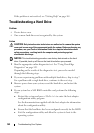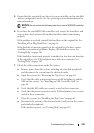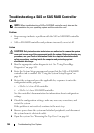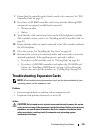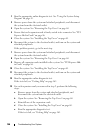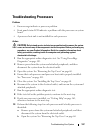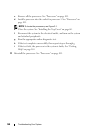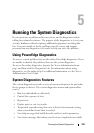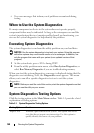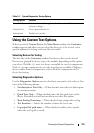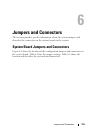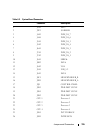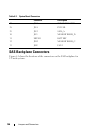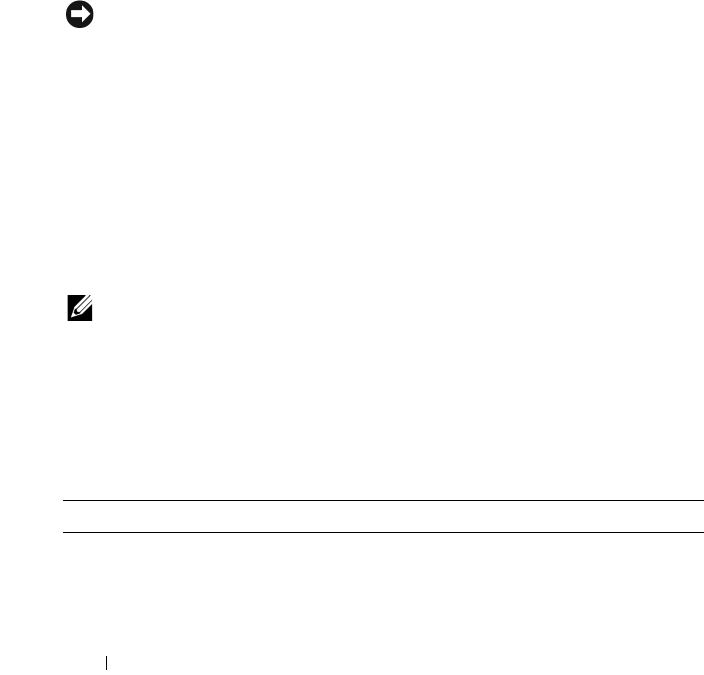
150 Running the System Diagnostics
• View error messages that inform you of problems encountered during
testing.
When to Use the System Diagnostics
If a major component or device in the system does not operate properly,
component failure may be indicated. As long as the microprocessor and the
system's input/output devices (monitor and keyboard) are functioning, you
can use the system diagnostics to help identify the problem.
Executing System Diagnostics
The system diagnostics is run from the utility partition on your hard drive.
NOTICE: Use the system diagnostics to test only your system. Using this program
with other systems may cause invalid results or error messages. In addition, use
only the program that came with your system (or an updated version of that
program).
1
As the system boots, press <F10> during POST.
2
From the utility partition main menu, select
Run System Diagnostics
, or
select
Run Memory Diagnostics
if you are troubleshooting memory.
When you start the system diagnostics, a message is displayed stating that the
diagnostics are initializing. Next, the Diagnostics menu appears. The menu
allows you to run all or specific diagnostics tests or to exit the system
diagnostics.
NOTE: Before you read the rest of this section, start the system diagnostics so that
you can see the utility on your screen.
System Diagnostics Testing Options
Click the testing option in the Main Menu window. Table 5-1 provides a brief
explanation of testing options.
Table 5-1. System Diagnostics Testing Options
Testing Option Function
Express Test Performs a quick check of the system. This option runs device
tests that do not require user interaction. Use this option to
quickly identify the source of your problem.