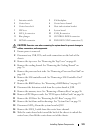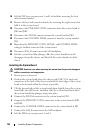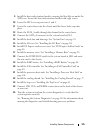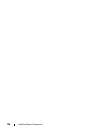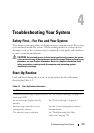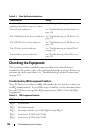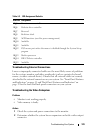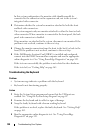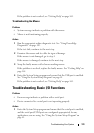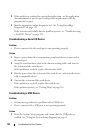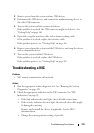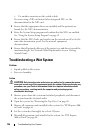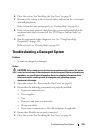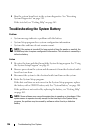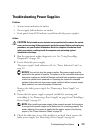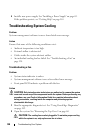Troubleshooting Your System 131
If the problem is not resolved, see "Getting Help" on page 165.
Troubleshooting the Mouse
Problem
• System message indicates a problem with the mouse.
• Mouse is not functioning properly.
Action
1
Run the appropriate online diagnostic test. See "Using PowerEdge
Diagnostics" on page 149.
If the test fails, continue to the next step.
2
Examine the mouse and its cable for signs of damage.
If the mouse is not damaged, go to step 4.
If the mouse is damaged, continue to the next step.
3
Swap the faulty mouse with a known working mouse.
If the problem is resolved, replace the faulty mouse. See "Getting Help" on
page 165.
4
Enter the System Setup program and ensure that the USB port is enabled.
See "Using the System Setup Program" on page 41.
If the problem is not resolved, see "Getting Help" on page 165.
Troubleshooting Basic I/O Functions
Problem
• Error message indicates a problem with a serial port.
• Device connected to a serial port is not operating properly.
Action
1
Enter the System Setup program and ensure that the serial port is enabled,
and the serial port/COM ports are configured appropriately for any
applications you are using. See "Using the System Setup Program" on
page 41.